MaiPDF offers extensive customization options to align the platform with your brand identity and workflow preferences. Create a cohesive, professional appearance that reflects your organization’s style.
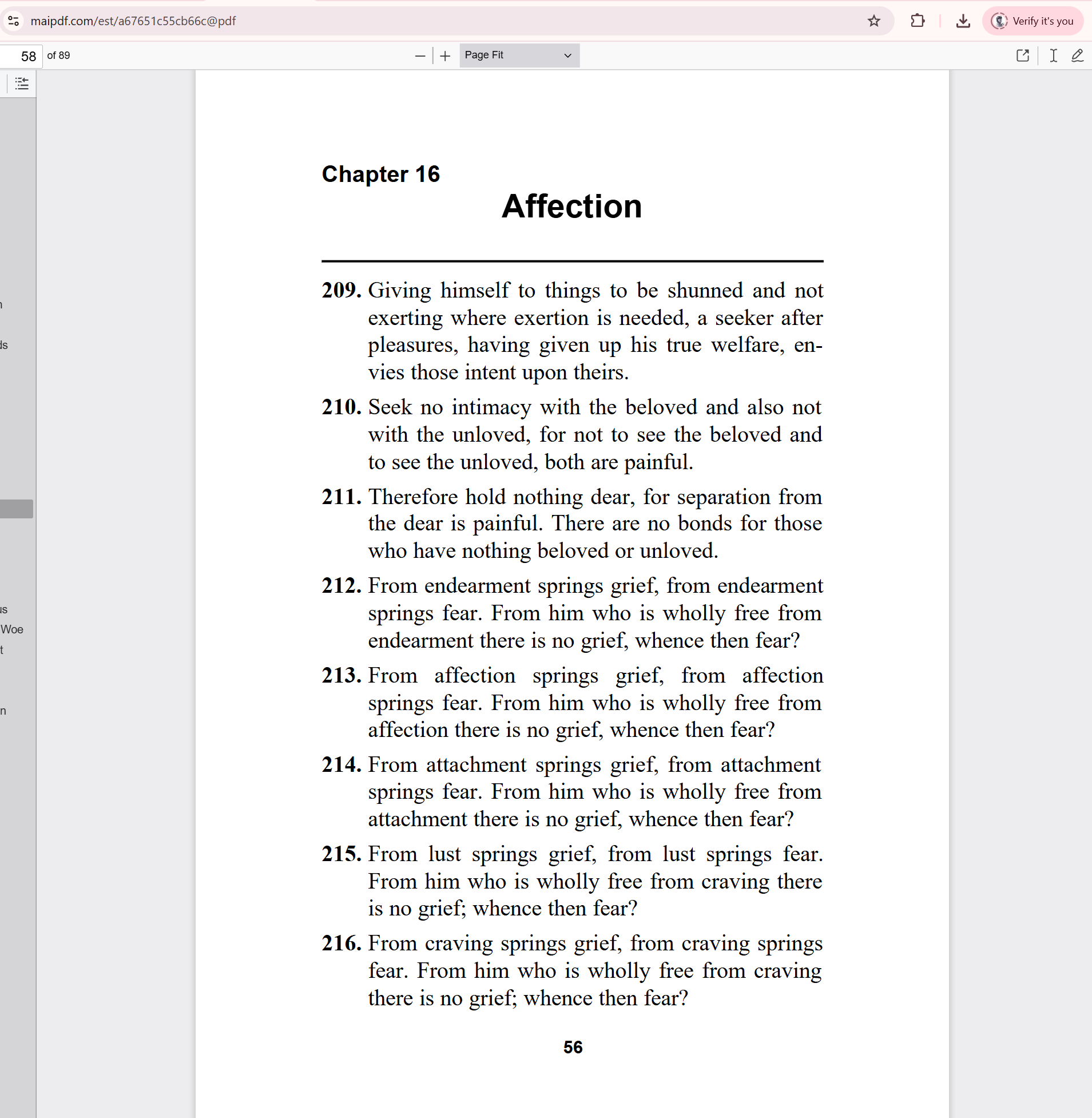
Brand Customization
Logo and Branding
- Custom logo upload: Add your company logo to shared documents
- Brand colors: Customize primary and secondary colors throughout the interface
- Favicon configuration: Set custom browser icons for your branded experience
- Watermark templates: Create branded watermarks for document protection
Visual Identity
- Color scheme selection: Choose from predefined themes or create custom palettes
- Typography options: Select fonts that match your brand guidelines
- Layout preferences: Customize dashboard and viewer layouts
- Header customization: Modify navigation and branding elements
Document Viewer Customization
Interface Elements
- Toolbar configuration: Show/hide specific viewer controls
- Progress indicators: Customize reading progress displays
- Navigation controls: Configure page navigation options
- Zoom controls: Set default zoom levels and restrictions
Security Indicators
- Protection badges: Display security status prominently
- Access notifications: Customize warning messages and alerts
- Watermark positioning: Control watermark placement and opacity
- Copy protection notices: Configure protection reminder messages
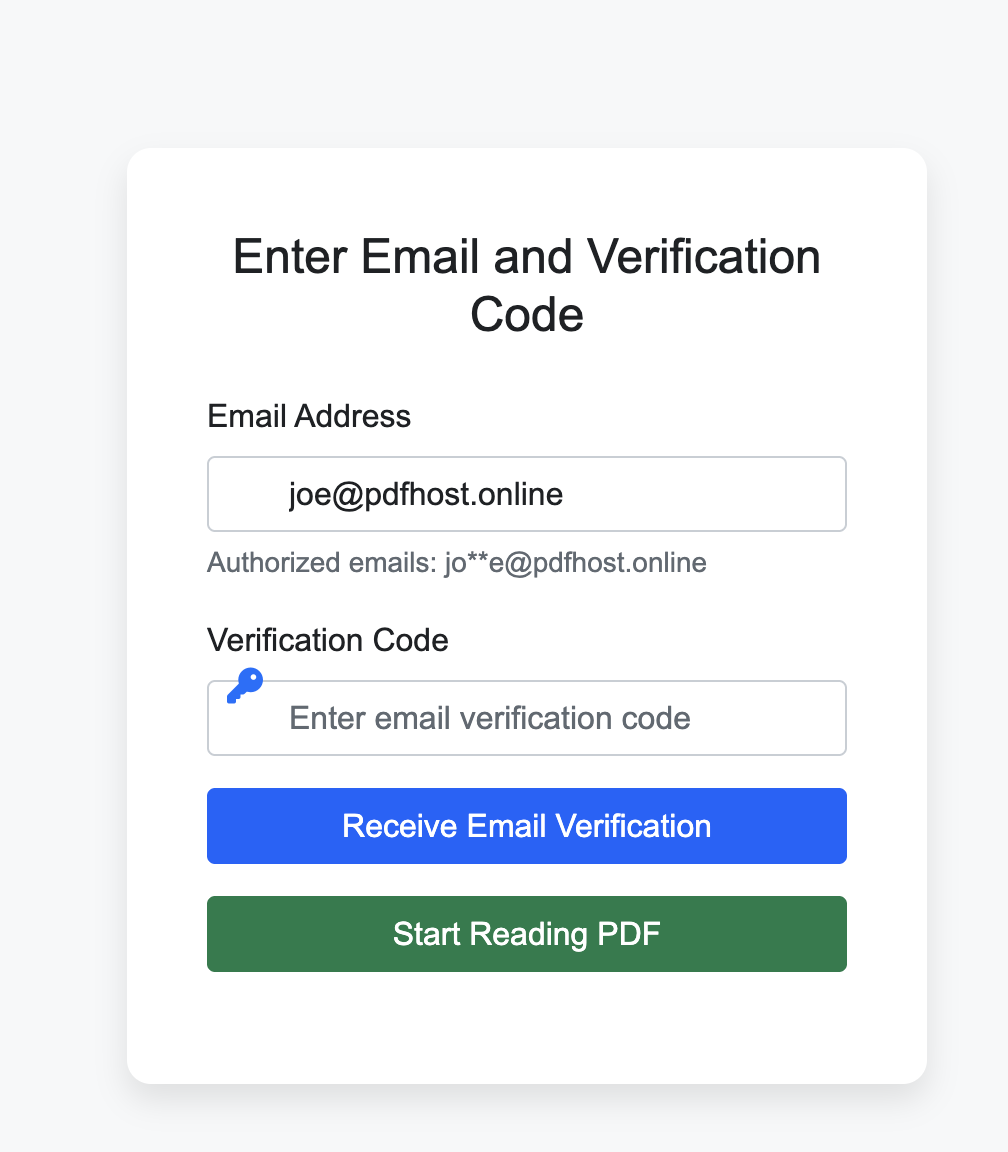
User Experience Settings
Access Flow Customization
- Welcome screens: Create custom landing pages for document access
- Email verification: Customize verification request templates
- Password prompts: Design secure authentication interfaces
- Mobile optimization: Configure mobile-specific viewing options
Notification Templates
- Email notifications: Customize automated email templates
- Access alerts: Personalize security notification messages
- Analytics reports: Configure dashboard and report layouts
- Sharing confirmations: Customize successful sharing messages
Advanced Customization
API Integration Styling
// Custom theme configuration
const maiPDFConfig = {
theme: {
primaryColor: '#your-brand-color',
backgroundColor: '#ffffff',
textColor: '#333333',
logoUrl: '/path/to/your/logo.png'
},
viewer: {
showToolbar: true,
allowFullscreen: true,
enableSearch: false,
watermarkOpacity: 0.3
}
};CSS Override Options
/* Custom MaiPDF styling */
.maipdf-viewer {
--primary-color: your-brand-color;
--background-color: your-bg-color;
--text-color: your-text-color;
}
.maipdf-watermark {
opacity: 0.2;
font-size: 12px;
color: rgba(0,0,0,0.1);
}Enterprise Branding Features
White-Label Options
- Custom domain integration: Use your own domain for sharing links
- Complete brand removal: Hide MaiPDF branding for enterprise accounts
- Custom authentication: Integrate with your existing login systems
- API customization: Full control over user interface elements
Multi-Brand Management
- Brand profiles: Create different branding for various departments
- User group customization: Assign specific themes to user groups
- Document-level branding: Apply different branding per document type
- Client-specific themes: Create custom themes for different clients
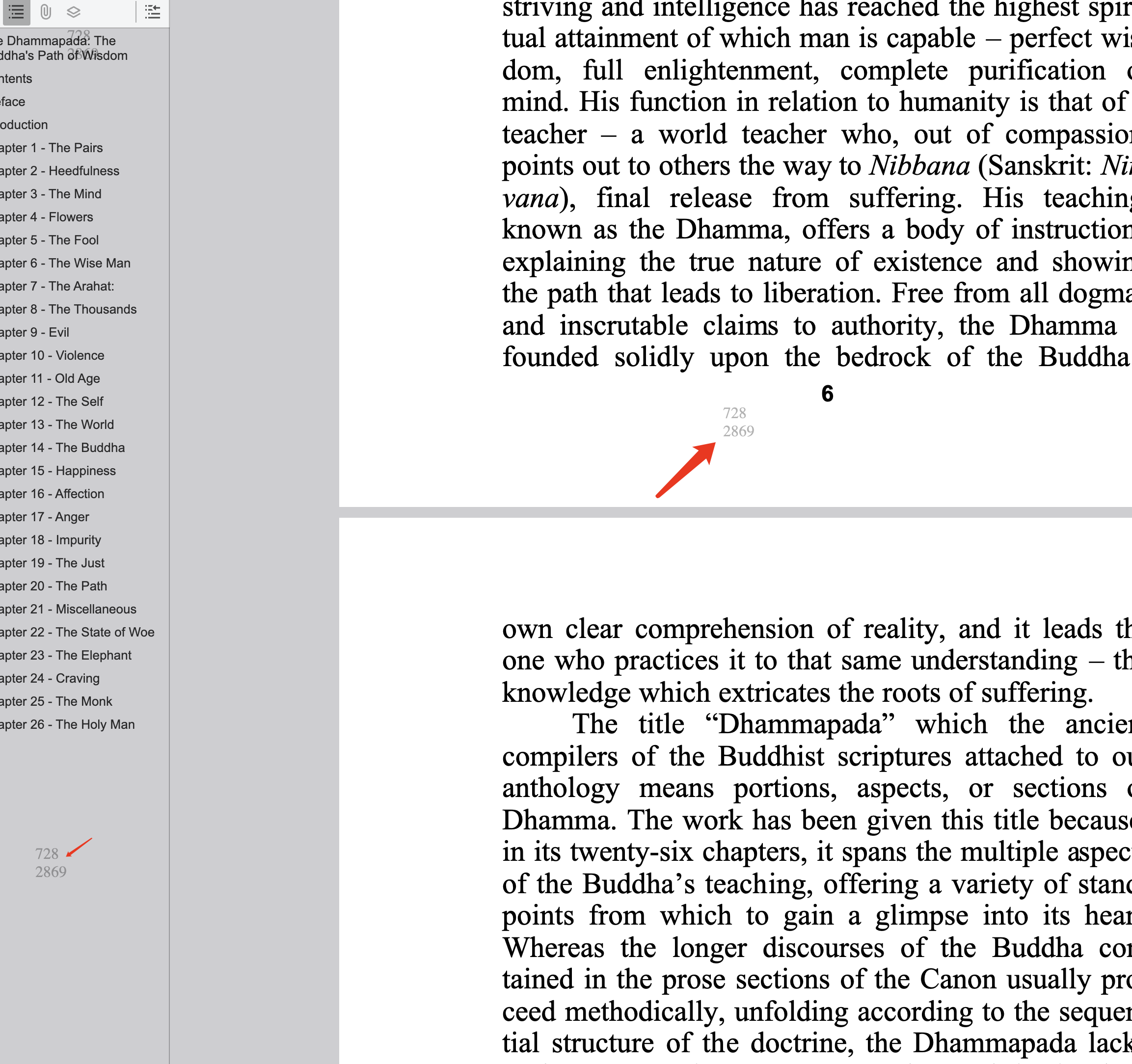
Mobile Experience Customization
Responsive Design Options
- Touch-friendly controls: Optimize for mobile interactions
- Gesture configuration: Customize swipe and pinch behaviors
- Screen adaptation: Configure automatic layout adjustments
- Offline capabilities: Customize offline viewing experience
App-Like Experience
- Progressive Web App: Enable app-like functionality
- Push notifications: Configure mobile alert preferences
- Bookmark icons: Custom icons for saved document shortcuts
- Installation prompts: Customize app installation invitations
Implementation Best Practices
Brand Consistency
- Style guide adherence: Maintain consistent visual identity
- Color accessibility: Ensure sufficient contrast ratios
- Mobile optimization: Test customizations across devices
- User testing: Validate customizations with actual users
Performance Considerations
- Asset optimization: Compress custom images and logos
- Loading prioritization: Optimize critical visual elements
- Caching strategies: Implement efficient asset caching
- Fallback options: Provide defaults for failed customizations
Getting Started with Customization
Ready to customize your MaiPDF experience? Start with basic branding options in your account settings, then explore advanced API customization for enterprise needs. Our Setup Guide provides step-by-step instructions for implementing your brand identity across the platform.
Transform MaiPDF into your branded document security solution today.