The “Oh No, I Shouldn’t Have Sent That” Moment of Digital Dread
We’ve all felt it. You email a PDF with sensitive information—maybe it’s a price list for a client, a draft of a creative project, or a confidential report. A week goes by, and you realize that information is now outdated, irrelevant, or worse, you sent it to the wrong person.
But it’s too late. The file is out there, sitting in someone’s inbox or downloads folder, a digital ghost you can’t get back. You have no control.
But what if you could send a PDF that had a built-in self-destruct button? A document that automatically becomes unviewable after a time limit that you decide? This isn’t science fiction; it’s a feature you can use right now, for free.
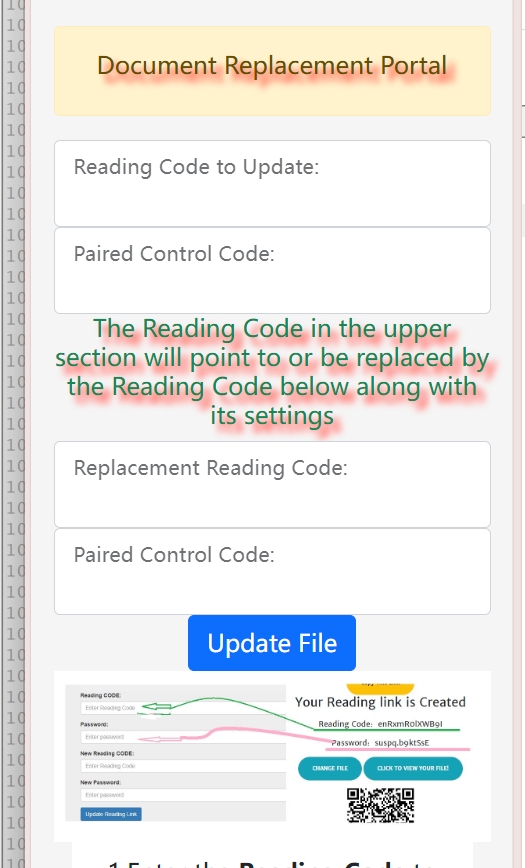
How to Set an Expiration Date on Your PDF (for Free)
This powerful feature is a core part of what’s known as PDF DRM (Digital Rights Management). It allows you to share a document that is only accessible for a limited time. It’s the perfect solution for time-sensitive materials.
Here’s how incredibly simple it is to do with a free tool like MaiPDF:
- Upload Your PDF: Drag your original document onto the website. No compression or changes needed.
- Go to the Security Settings: This is your command center for document protection.
- Set an Expiration Date: You’ll find a clear option like “Set expiry date” or “Time limit.” You have two powerful choices:
- Set a specific date and time: “This link will stop working on Friday, September 19, at 5:00 PM.”
- Set a duration: “This link will be active for only 24 hours after it’s first opened.”
- Share the Secure Link: The website will provide you with a special, secure link to your PDF. Share this link instead of the file.
That’s it. Now, anyone who clicks the link can view your document, but only within the window you defined. Once the clock runs out, the link goes dead. For anyone trying to access it, it’s as if the document was never there.
Real-Life Scenarios Where This is a Lifesaver:
- Limited-Time Offers: You’re a small business owner sending a special discount flyer to a client. Set it to expire at the end of the week to create urgency and ensure the offer isn’t used months later.
- Event Management: You’re sharing the schedule for a weekend conference. Set the link to expire on Monday morning, so old, irrelevant information isn’t floating around.
- Project Drafts: You send a draft to a colleague for feedback. Set it to expire in 48 hours to encourage a prompt review and ensure they don’t accidentally reference an old version later.
- Confidential Business Proposals: You send a proposal with specific pricing. By setting an expiration date, you ensure the client can’t come back two months later expecting the same terms.
This is more than just a neat trick; it’s about taking back control of your digital property. It ensures your information stays relevant, secure, and doesn’t live on forever in someone’s inbox when it shouldn’t.