The Need for PDF Security
You have a confidential document—a business contract, a financial report, a private manuscript, or a client’s personal information. You need to send it to someone, but you’re worried about it falling into the wrong hands. Email isn’t secure, and anyone who gets the file can open it.
The most common solution is to add a password to the PDF. This ensures that only the person who knows the password can view its contents.
Many people think this requires expensive software like Adobe Acrobat Pro or complicated desktop applications. But what if you need a quick, free, and easy way to do it right from your browser?
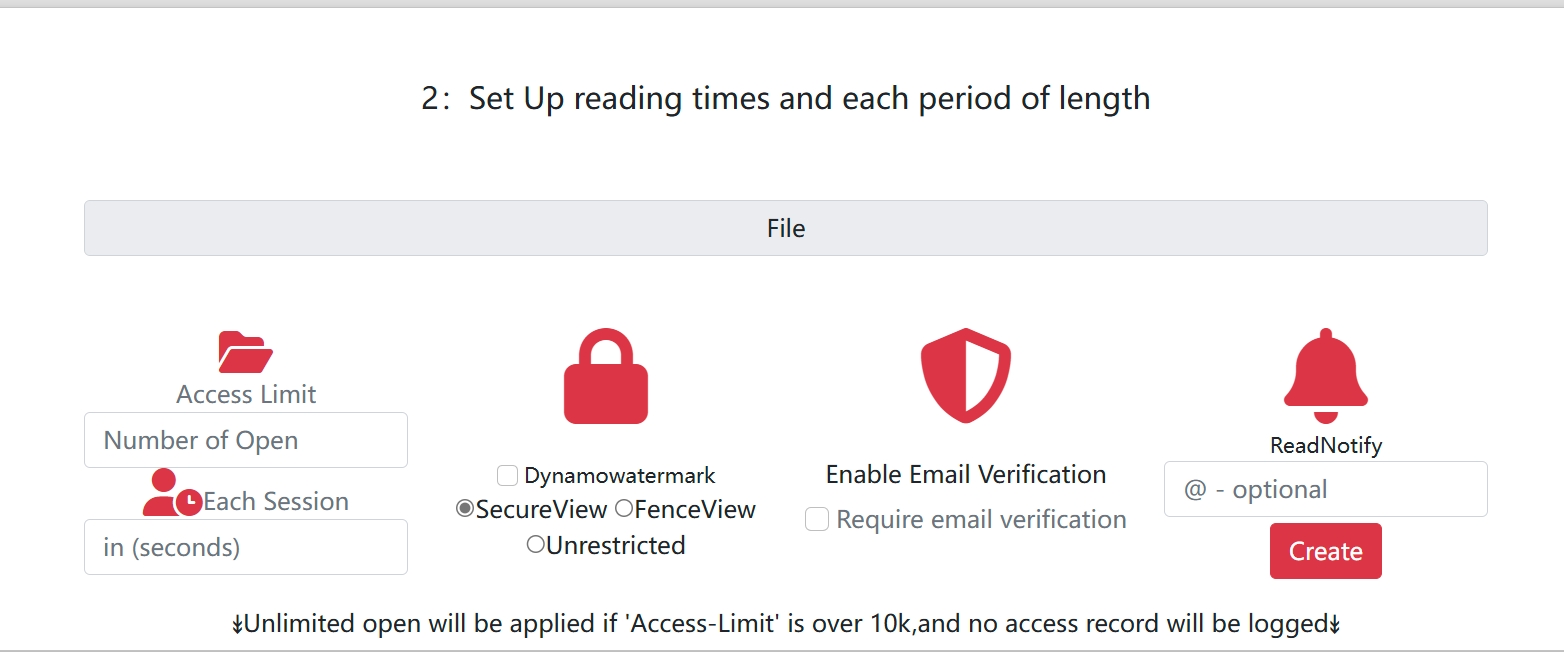
The Simple Online Solution: Password-Protect in Seconds
The best way to quickly secure a PDF is to use a trusted online tool. Services like MaiPDF allow you to upload your document, set a password, and get a secure version of your file without any hassle.
Here’s why this method is superior:
- It’s Free and Fast: You don’t need to buy or install any software. The entire process takes less than a minute.
- No Registration Required: You can protect your file without creating an account or providing personal information.
- Works on Any Device: Since it’s a web-based tool, you can use it on your Windows PC, Mac, or even your phone.
How to Add a Password to Your PDF (Step-by-Step)
- Go to the MaiPDF website. Look for their PDF protection or security tools.
- Upload your PDF. Drag and drop your file into the upload area or select it from your computer.
- Enter a password. In the security settings, you’ll see an option to set a password. Choose a strong, unique password that you can share securely with your recipient.
- Apply the changes. The tool will process your file and apply the password protection.
- Download the secured PDF. You’ll be given a link to download the new, password-protected version of your file.
Now, when anyone tries to open this new file, they will be prompted to enter the password. Without it, the content remains encrypted and unreadable.
When to Use Password Protection
- Sending Legal Documents: Contracts, agreements, and legal notices.
- Sharing Financial Information: Invoices, financial statements, and business reports.
- Distributing Confidential Work: Research papers, internal memos, and manuscripts.
- Protecting Personal Data: Resumes, medical records, and personal identification.
While there are other security methods like link expiration and email verification, a simple password is often the most straightforward and universally understood way to add a layer of essential security to your important documents.