PDF Link vs Cloud Storage: The Battle Everyone’s Fighting
You know what’s frustrating? Uploading a PDF to Google Drive, sharing the link, and then spending the next hour explaining to people why they can’t access it. Or having someone say “I clicked your Dropbox link but it wants me to sign up for an account.” There’s gotta be a better way, right?
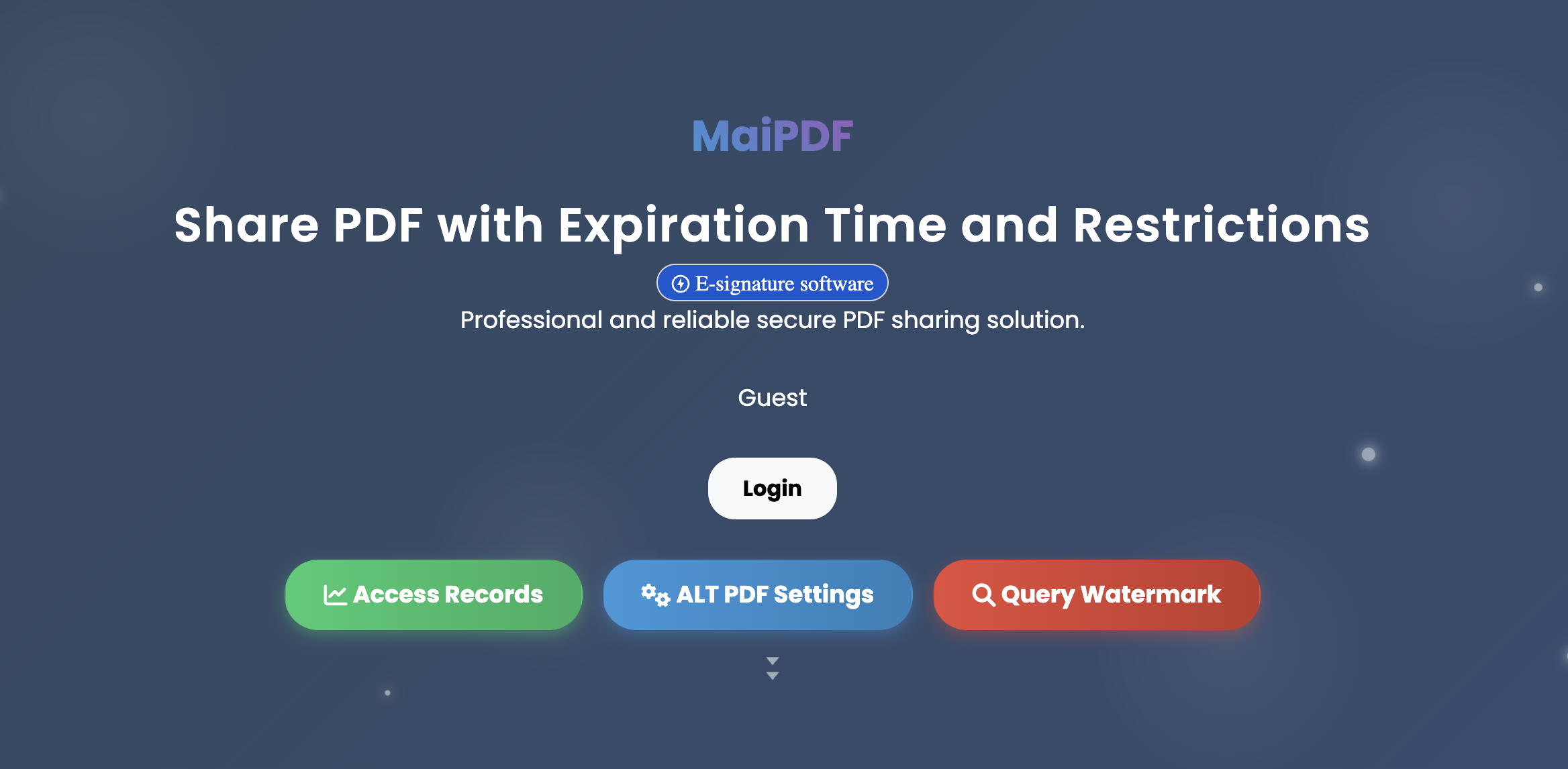
The Cloud Storage Reality Check
We all use Google Drive, Dropbox, OneDrive because they’re “free” and “convenient.” But let’s be honest about what actually happens:
Google Drive Sharing
- Upload your PDF
- Click “Get shareable link”
- Choose “Anyone with the link can view”
- Send this monster:
https://drive.google.com/file/d/1BxiMVs0XRA5nFMdKvBdBZjgmUUqptlWS5VGb2HgHvSgs/view?usp=sharing - Half the people get “You need access” errors
- The other half don’t know how to view it on mobile
Dropbox Experience
- Share link to your PDF
- People click it
- “Sign up for Dropbox to view this file”
- They close the tab instead
- You never know if anyone actually saw your document
OneDrive Problems
- Works great if everyone has Microsoft accounts
- Disaster if they don’t
- “This file is in someone’s personal OneDrive” errors everywhere
Sound familiar?
How PDF Links Solve All This
PDF link generators create simple, clean URLs that just work:
- No account required to view
- No confusing interfaces
- No permission errors
- No “download the app” nonsense
People click, document opens, done.
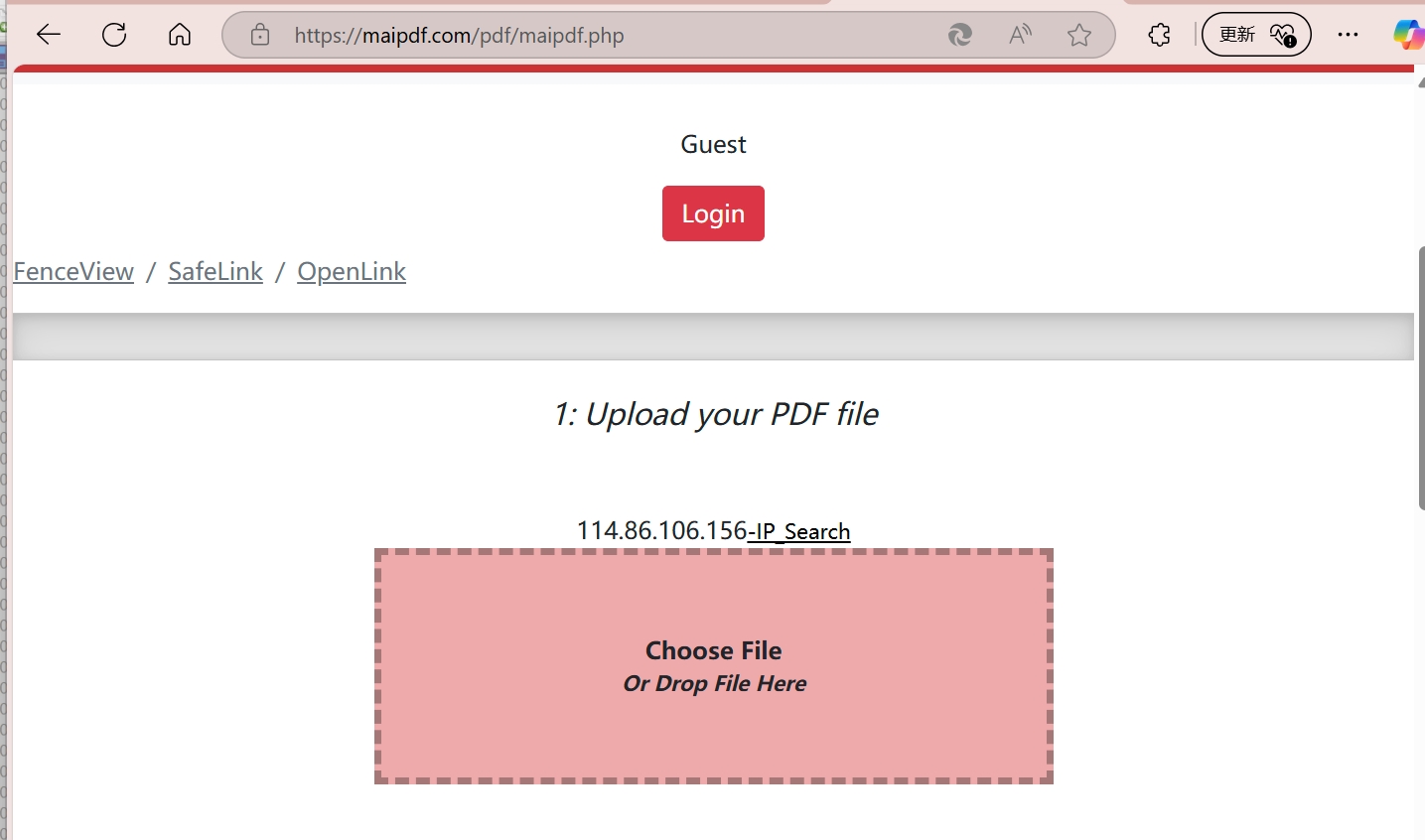
Real Comparison: Same PDF, Different Methods
I tested sharing the same 12MB event flyer using different methods. Here’s what happened:
Google Drive Method:
- Upload time: 2 minutes
- 5 people couldn’t access the link
- 3 people accidentally requested edit access
- 2 people downloaded instead of viewing
- Total confusion: Maximum
Dropbox Method:
- Upload time: 3 minutes
- 7 people hit the “sign up” wall
- 4 people couldn’t figure out mobile viewing
- 1 person actually saw the document
- Success rate: Terrible
PDF Link Method:
- Upload time: 30 seconds
- Everyone clicked and viewed instantly
- Works on all devices
- No accounts needed
- Success rate: 100%
Guess which method I use now?
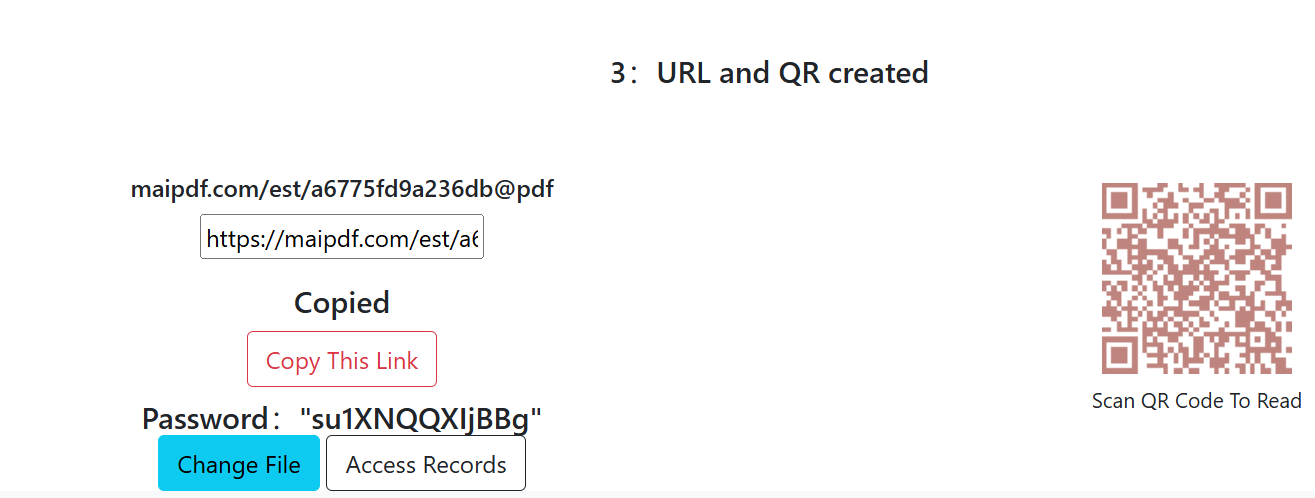
Why PDF Links Beat Cloud Storage Every Time
No Account Barriers Cloud storage: “Sign in to view this file” PDF links: Click and view immediately
Mobile-Friendly Cloud storage: Opens in confusing mobile interfaces PDF links: Opens perfectly in any browser
Professional Appearance
Cloud storage: https://drive.google.com/file/d/messy-long-random-string
PDF links: maipdf.com/view/abc123
Universal Access Cloud storage: Depends on what accounts people have PDF links: Works for literally everyone with internet
No Version Confusion Cloud storage: People download different versions PDF links: Everyone sees the same current version
Real-World Examples Where PDF Links Win
Wedding Planner Needs to share venue details with 50+ vendors and family members.
- Cloud storage: Half can’t access, others download old versions
- PDF link: Everyone clicks, everyone sees current info, no confusion
Small Business Owner Sharing product catalog with potential customers.
- Cloud storage: “Please sign up to view our catalog” (customers leave)
- PDF link: Instant access, professional appearance, more sales
Teacher Distributing lesson materials to parents from different backgrounds.
- Cloud storage: Some have Google accounts, some don’t, chaos ensues
- PDF link: Every parent can access from any device, no tech support needed
Event Organizer Sharing conference schedule with 200+ attendees.
- Cloud storage: Download queue slows everything down
- PDF link: Everyone views online, no device storage used
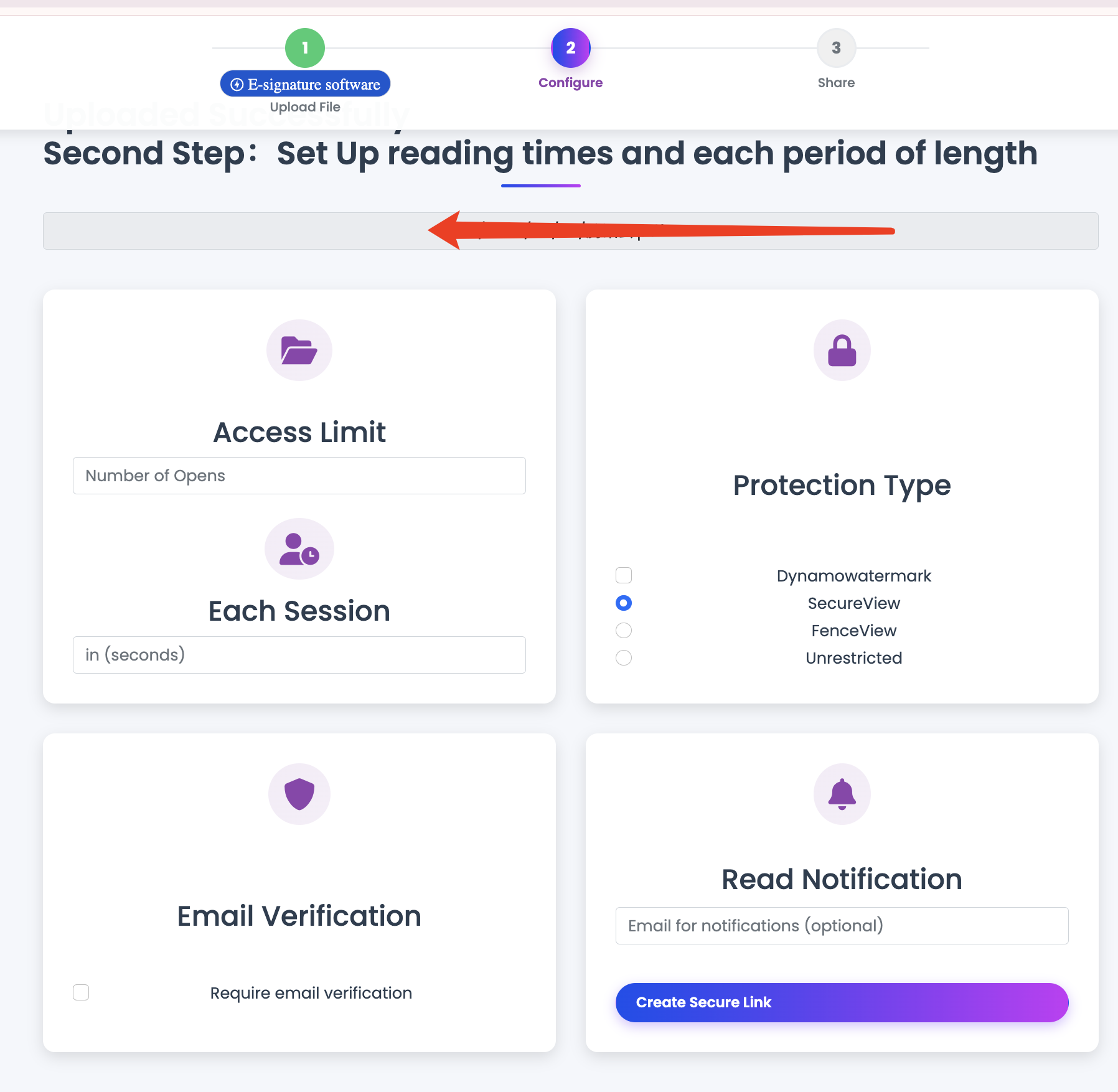
The Technical Stuff (Made Simple)
What PDF Links Actually Do:
- Store your document on reliable servers
- Create a short, clean URL
- Serve the PDF directly in browsers
- Often include QR codes automatically
- Track basic viewing stats
What Cloud Storage Does:
- Store your document in their ecosystem
- Create long, ugly sharing URLs
- Force people through their interfaces
- Require accounts for many features
- Focus on storage, not sharing
When Cloud Storage Still Makes Sense
Long-term File Storage If you need to store thousands of files permanently, use cloud storage.
Collaborative Editing If people need to edit documents together, Google Docs/Drive wins.
File Synchronization If you need files on multiple devices automatically, cloud storage is better.
Large File Collections If you’re sharing 50+ files at once, folders make sense.
When PDF Links Are Perfect
Single Document Sharing One PDF, multiple recipients = PDF links win.
Temporary Sharing Event info, announcements, quick reference = PDF links.
Professional Presentation When you want to look professional = clean PDF links.
Universal Access When recipients have mixed tech skills = PDF links.
Mobile-First Sharing When most people will view on phones = PDF links.
Making the Switch
This Week: Try PDF links for your next document share. Notice how much easier it is.
Next Week: Use PDF links as default for single documents. Keep cloud storage for file management.
This Month: Realize you’ve stopped troubleshooting sharing permissions forever.

Common Questions About the Switch
“But my files are already in Google Drive” You can still use Google Drive for storage. Just create PDF links for sharing.
“What about file organization?” PDF link services often have simple organization tools. Or keep using cloud storage for filing, PDF links for sharing.
“Is it more expensive?” Basic PDF link generation is usually free. Much cheaper than upgrading cloud storage for better sharing features.
“What if I need to update the document?” Many PDF link services let you replace the file behind the same URL.
The Bottom Line
Cloud storage is great for storing files. PDF links are great for sharing files. They solve different problems.
Stop trying to make Google Drive links work for sharing when there’s a tool designed specifically for that job.
PDF links eliminate permission errors, account requirements, and mobile viewing problems. Your recipients get instant access, you get peace of mind.
Cloud storage for organizing, PDF links for sharing. Best of both worlds.
Next time someone can’t access your Google Drive link, just create a PDF link instead. Problem solved.