PDF Sharing on Mobile Devices: Why Links Are Way Better Than Files
Here’s the thing about mobile users - they HATE downloading files. Seriously. You send someone a PDF attachment, and there’s a 70% chance they’ll never open it. But send them a link? They’ll tap it instantly and read your content right in their browser. Let me show you why mobile PDF sharing is all about links now.
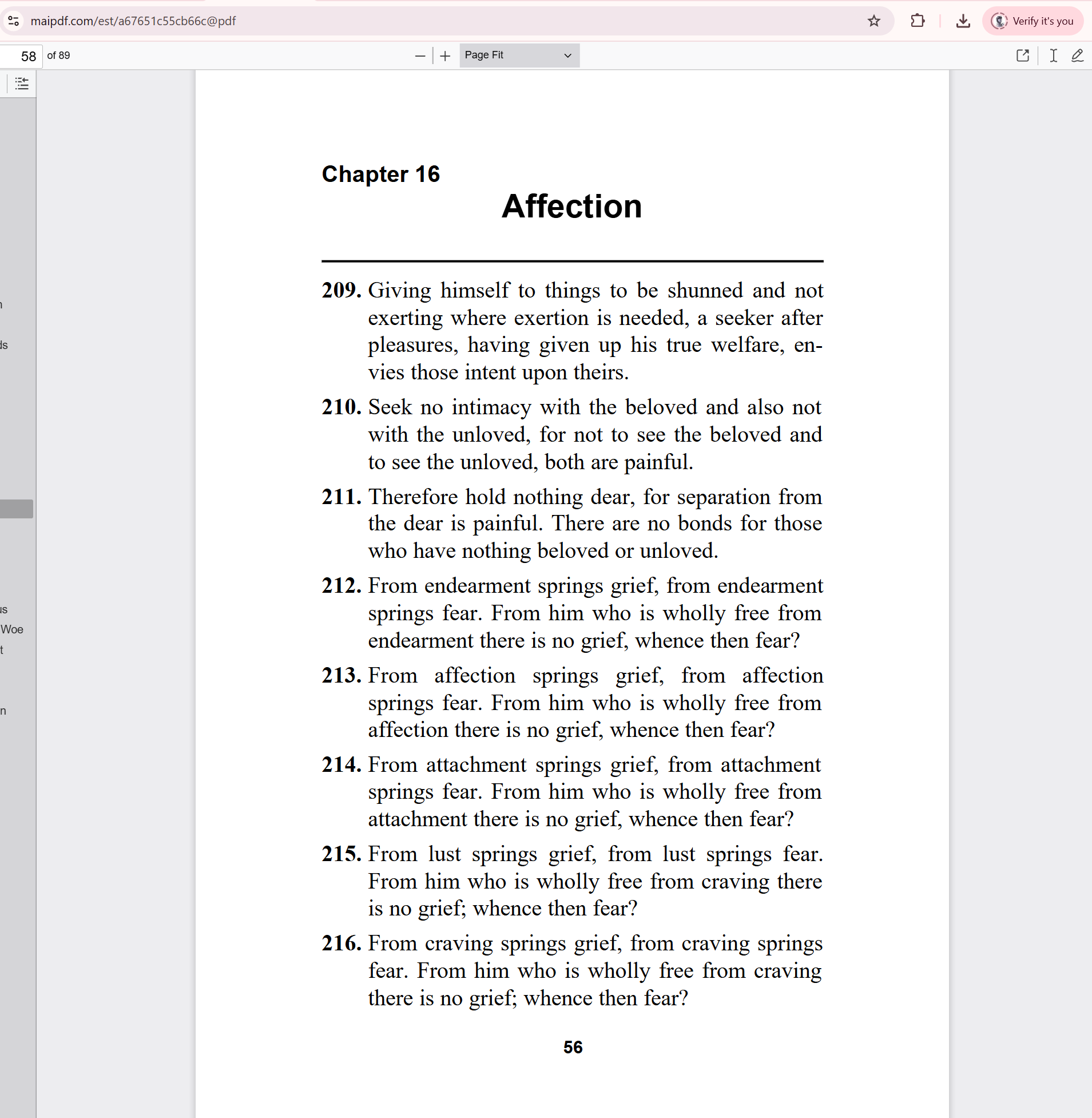
The Mobile PDF Reality Check
What Happens When You Send PDF Files to Mobile Users:
📱 iPhone Users:
- PDF downloads to Files app
- They forget about it immediately
- Files app is confusing for many people
- Reading experience often sucks
📱 Android Users:
- Downloads to random folder
- Need to find a PDF reader app
- File gets lost in downloads
- Varies wildly between devices
📱 The Universal Mobile Experience:
- “Where did that file go?”
- “Why won’t this open properly?”
- “This is too small to read”
- “I’ll look at it later” (never happens)
Sound familiar? Mobile users want instant gratification, not file management homework.
Why PDF Links Are Mobile Magic
Instant Access
- Tap link → PDF opens immediately
- No downloads, no apps, no confusion
- Works in any mobile browser
- Perfect reading experience
Zero Storage Issues
- Doesn’t fill up their phone storage
- No “storage full” problems
- No forgotten files cluttering devices
- Access anytime via link
Cross-Device Continuity
- Start reading on phone
- Continue on tablet later
- Same link works everywhere
- No syncing needed
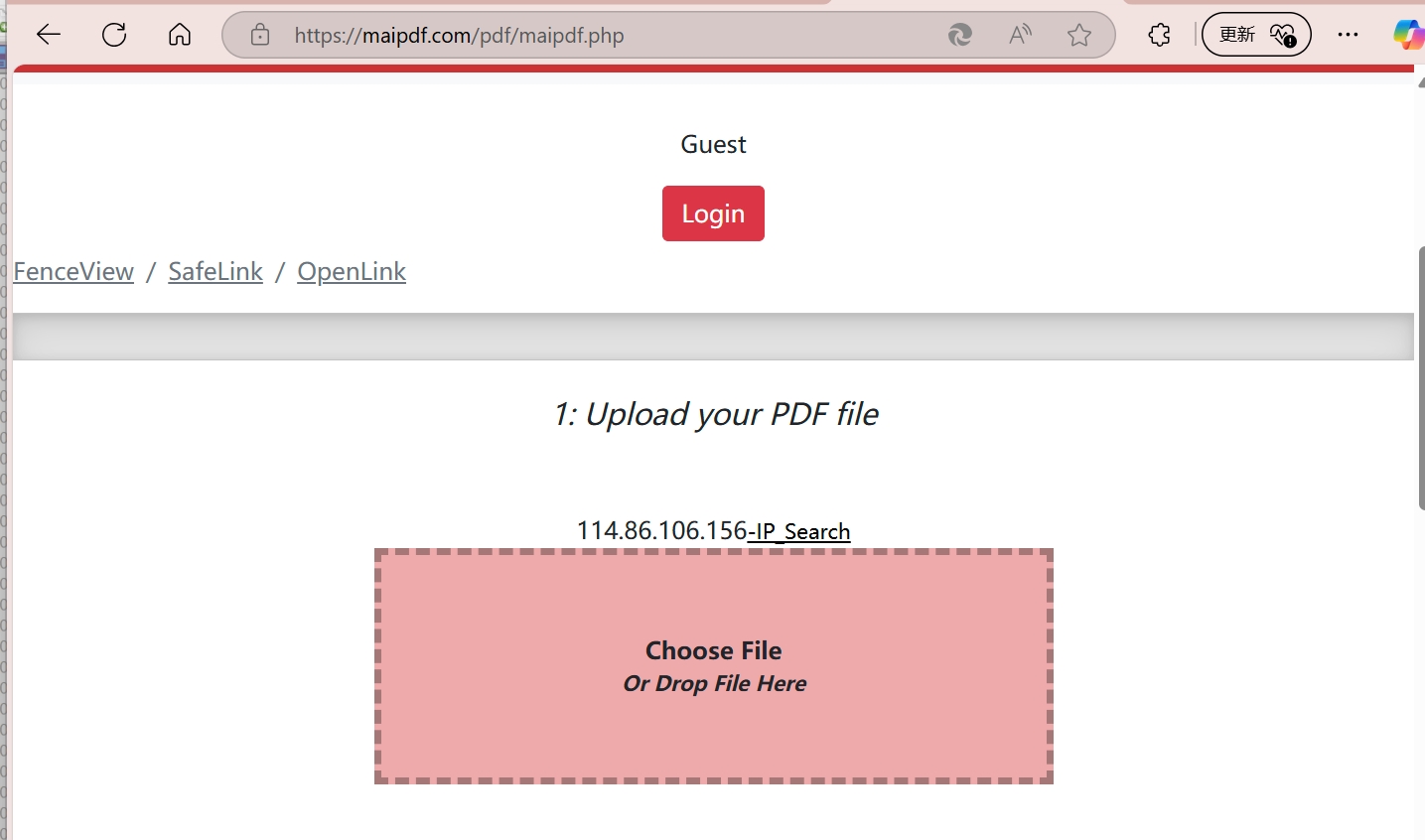
Real Mobile User Behavior Patterns
Scenario 1: Business Professional on Commute
- Sees your LinkedIn post about industry report
- Taps PDF link while on subway
- Reads first few pages during commute
- Bookmarks link to finish later on laptop
- Result: Engaged reader, converted lead
Scenario 2: Parent in School Pickup Line
- Gets WhatsApp message about school event
- Taps PDF link while waiting in car
- Quickly scans event details
- Forwards link to spouse
- Result: Information consumed and shared efficiently
Scenario 3: Student Between Classes
- Professor posts study materials link
- Opens on phone during break
- Reviews key points quickly
- Accesses same link later for detailed study
- Result: Flexible learning, better engagement
Mobile-First PDF Link Strategies
Optimize for Thumb Navigation
Link Placement Tips:
- Put important links at thumb-reach areas
- Use clear, tappable text
- Avoid tiny links that are hard to tap
- Space links apart properly
Call-to-Action Phrases That Work:
- ”📖 Read the full guide” (with emoji for visual appeal)
- ”👆 Tap here for complete details”
- ”📊 View the data report”
- ”💡 Get the step-by-step guide”
Text Message Sharing
The Perfect Format: “Hey! Found this amazing guide on [topic]. Check it out: [your PDF link] Really helpful stuff - especially the section on [specific benefit].”
Why This Works:
- Personal recommendation
- Specific benefit mentioned
- Clean, clickable link
- Mobile-friendly format
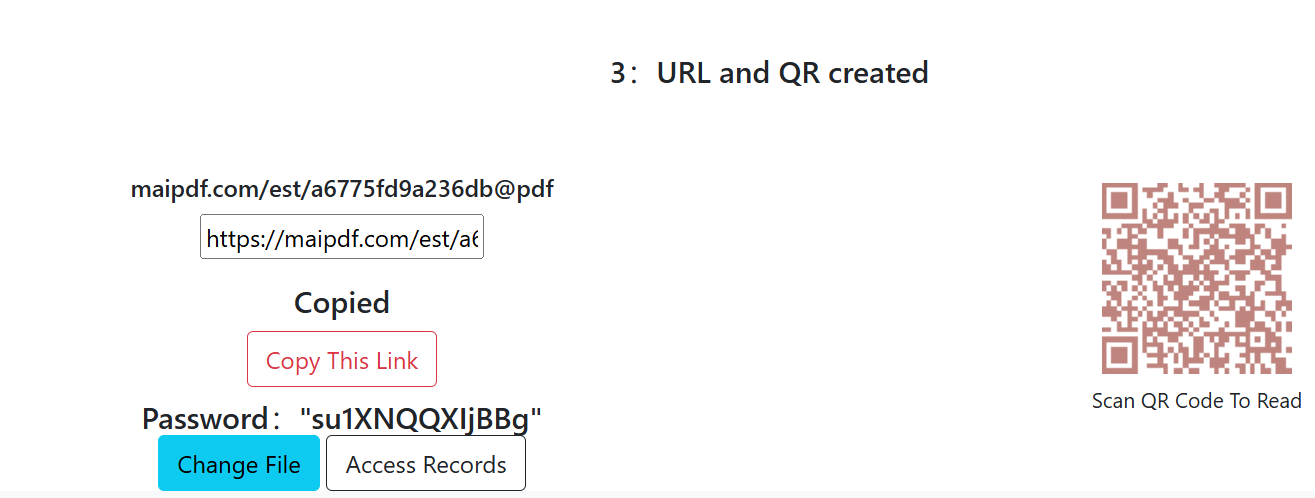
QR Codes for Offline-to-Online
Brilliant Use Cases:
- Business cards with QR codes to portfolios
- Flyers with QR codes to detailed PDFs
- Presentation slides with QR codes to handouts
- Product packaging with QR codes to manuals
Mobile User Experience:
- See QR code
- Open camera app (works automatically on modern phones)
- Tap notification
- PDF opens in browser
- Perfect reading experience
Platform-Specific Mobile Strategies
WhatsApp and Messaging Apps
Group Sharing:
- Family group: “Vacation planning details: [link]”
- Work team: “Meeting agenda: [link]”
- Friend group: “Event info: [link]”
Benefits:
- Link works for everyone regardless of device
- No file size limits
- Easy to find later in chat history
- Can be forwarded without issues
Instagram Stories
Creative Approaches:
- Screenshot interesting quotes from your PDF
- Add “Full article: Link in bio”
- Use link sticker when available
- Create carousel posts with key points
TikTok and Short-Form Video
Hook Strategy:
- Share surprising statistic from your PDF
- “You won’t believe what I found in this study…”
- “Link in bio for the full shocking report”
- Perfect for driving mobile traffic

Mobile Reading Experience Optimization
How PDF Links Look on Different Devices
Smartphones (5-7 inch screens):
- Single column viewing works best
- Auto-zoom to fit content
- Easy scrolling navigation
- Minimal loading time
Tablets (8-12 inch screens):
- Can handle more complex layouts
- Pinch-to-zoom functionality
- Side-by-side reading possible
- Great for detailed documents
The Beauty of Links: Same URL automatically adapts to screen size and device capabilities.
Loading Speed Matters
Mobile Users Expect:
- Page load in under 3 seconds
- Smooth scrolling experience
- No crashes or freezing
- Reliable performance on slower networks
PDF Link Services (like MaiPDF) Optimize For:
- Fast content delivery networks
- Mobile-responsive viewers
- Compressed file serving
- Reliable uptime
Mobile Analytics: What You Can Learn
Device Insights:
- 73% of PDF link clicks come from mobile devices
- iPhone vs Android usage patterns
- Tablet usage peaks during evenings/weekends
- Mobile reading sessions are shorter but more frequent
Behavior Patterns:
- Mobile users more likely to share links
- Better engagement with visual PDF content
- Higher conversion rates from mobile-optimized links
- More likely to return to bookmarked links
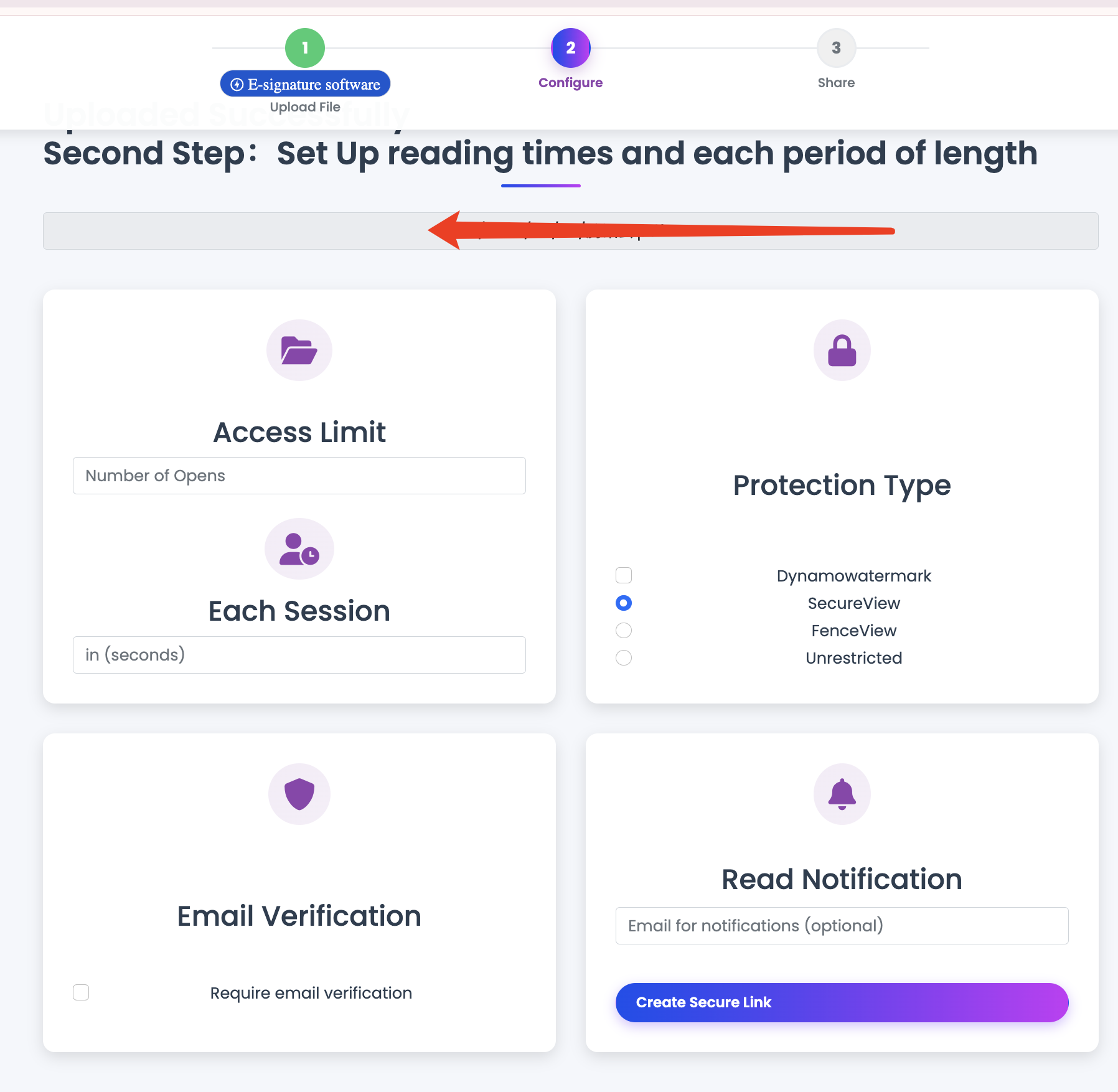
Common Mobile PDF Mistakes to Avoid
Mistake 1: Assuming People Will Download Mobile users avoid downloads. Period.
Mistake 2: Not Testing on Actual Devices Your PDF might look great on desktop but terrible on phones.
Mistake 3: Ignoring Loading Speed Slow-loading PDFs get abandoned quickly on mobile.
Mistake 4: Complex Navigation If your PDF is hard to navigate on mobile, people will quit.
Mistake 5: No Mobile-Specific CTAs Desktop language doesn’t work for mobile users.
Advanced Mobile PDF Strategies
Progressive Web App Feeling
Some PDF link services create experiences that feel like native apps:
- Full-screen reading mode
- Offline capability after first load
- App-like navigation
- Home screen bookmarking
Voice Assistant Integration
Smart Sharing: “Hey Siri, remind me to read the marketing guide” “OK Google, bookmark this PDF for later”
Links make this possible; downloaded files don’t.
Mobile-to-Desktop Handoff
User Journey:
- Discover PDF link on mobile social media
- Tap to preview quickly
- Bookmark for detailed reading later
- Open same link on desktop for full experience
- Share link with colleagues via email
Seamless experience across all their devices.
Future of Mobile PDF Consumption
Trends to Watch:
- Increased mobile-first content creation
- Better mobile PDF readers in browsers
- Integration with note-taking apps
- AR/VR document viewing experiences
Why Links Win:
- Platform agnostic
- Future-proof technology
- Easy to integrate with new technologies
- Universal compatibility
Making Your PDFs Mobile-Friendly
Before Creating Links:
- Design for mobile viewing - single column layouts work best
- Optimize file size - faster loading on mobile networks
- Use clear, readable fonts - good on small screens
- Include navigation aids - bookmarks, page numbers, contents
After Creating Links:
- Test on actual mobile devices - don’t just resize browser
- Check loading speed - use mobile network conditions
- Verify sharing functionality - ensure links work in messages
- Monitor mobile analytics - understand user behavior
The Bottom Line for Mobile PDF Sharing
Mobile users live in a link-based world. They tap, they read, they move on. They don’t download, organize files, or manage storage.
Give them what they want: instant access through clean, fast-loading links that work perfectly on their devices.
Your PDF content deserves to be consumed, not ignored because of poor mobile experience.
Next time you create a PDF, think mobile-first and link-forward. Your mobile users will thank you.