PDF to QR Code: Why Everyone Should Know This Trick
Remember when sharing a PDF meant attaching it to an email and hoping it wasn’t “too big”? Or uploading to Google Drive and sending confusing links? There’s a much simpler way now - turn your PDF into a QR code.
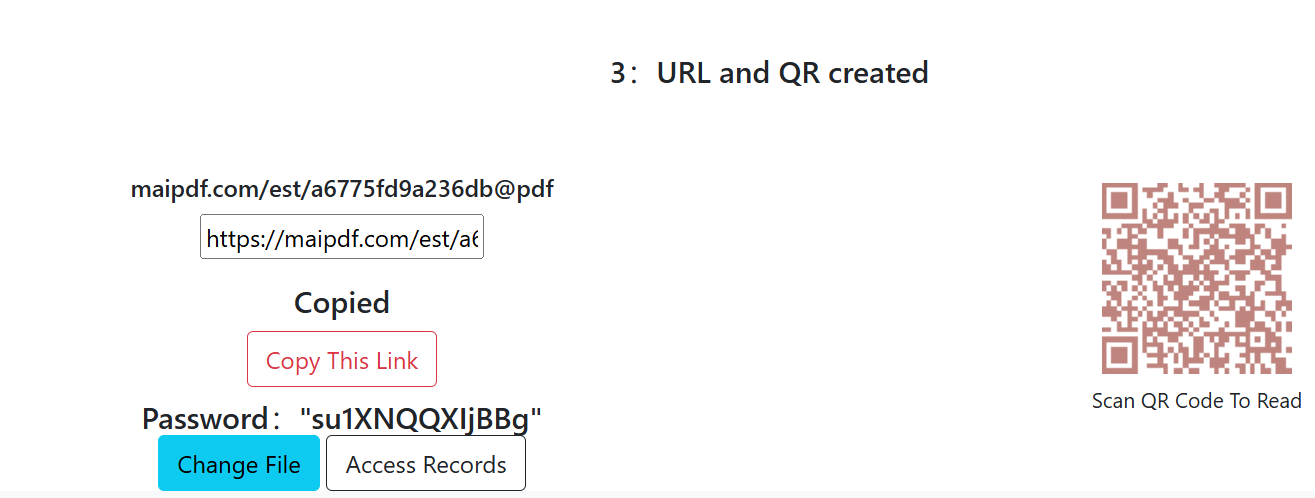
What’s a PDF QR Code Anyway?
Think of it like this: instead of handing someone a heavy book, you give them a magic ticket. They scan the ticket with their phone, and boom - they can read the whole book instantly.
That’s basically what a PDF QR code does:
- You upload your PDF to a website
- It creates a QR code (those square barcode things)
- People scan it with their phone camera
- They see your PDF right on their screen
No apps to download, no complicated steps, no “can you resend that?” messages.
Why This is Better Than Everything Else
No File Size Problems
- Email says “file too large”? Not anymore
- WhatsApp compresses your PDF? Nope
- The QR code is tiny, but your PDF stays perfect
Works on Any Phone
- iPhone, Android, doesn’t matter
- No special apps needed
- Just point camera and scan
Super Easy to Share
- Put the QR code anywhere - text messages, printed papers, presentations
- One QR code, unlimited people can use it
- No passwords or links to remember
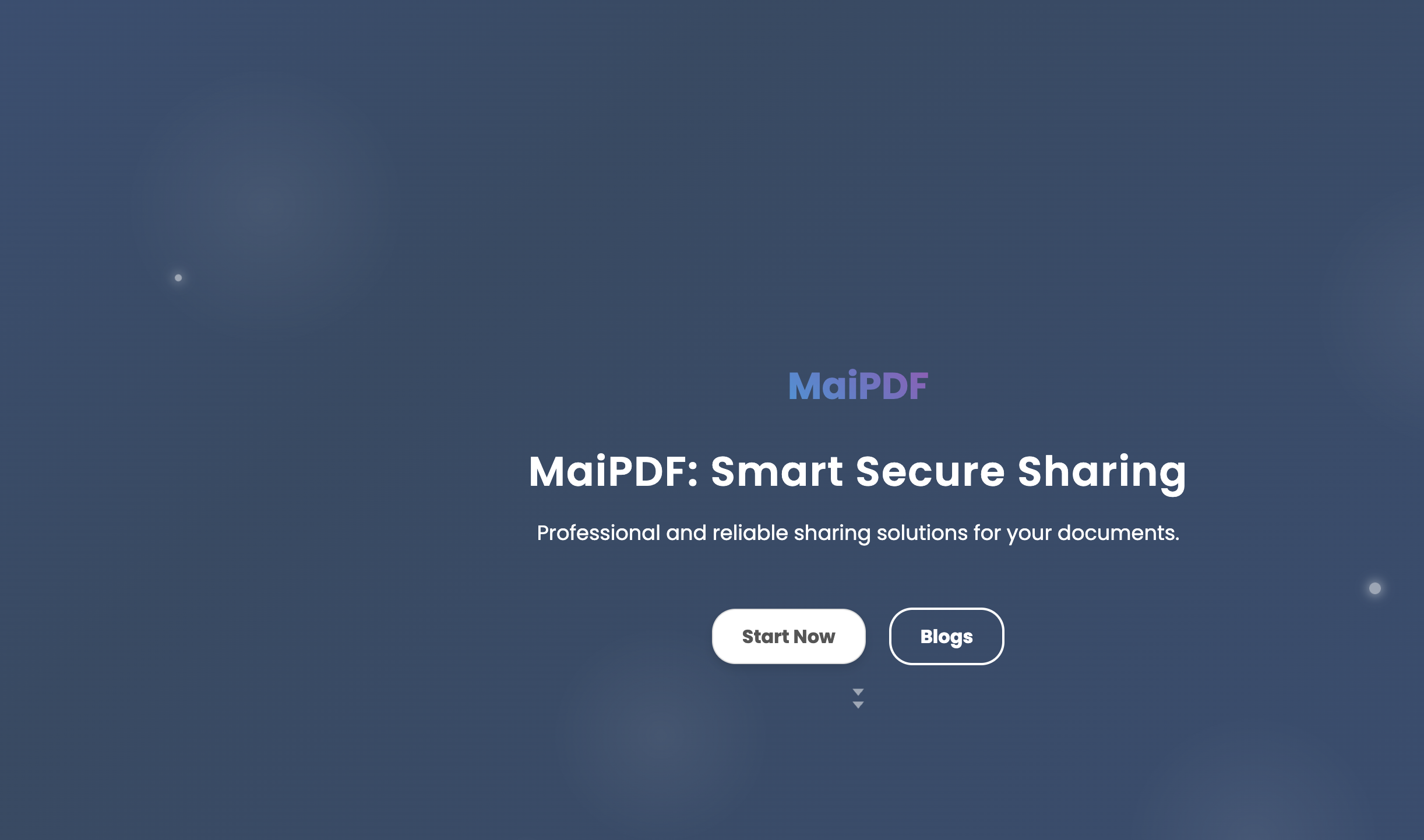
How to Turn Your PDF into a QR Code
I use MaiPDF because it’s simple and free to try. Here’s the whole process:
Step 1: Upload Your PDF
Just drag your PDF file into the website. Takes a few seconds.
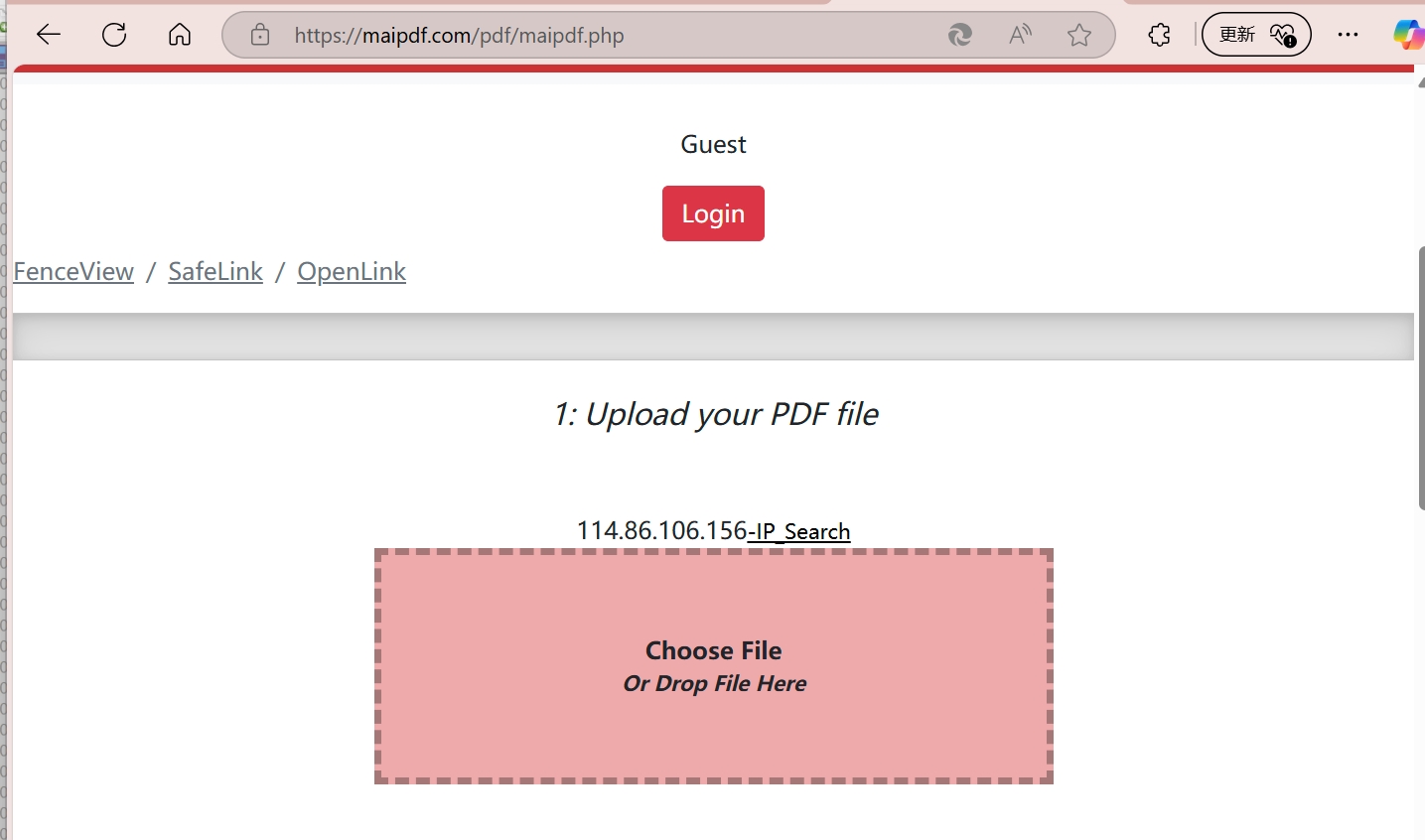
Step 2: Get Your QR Code
The website automatically creates a QR code for you. No settings to mess with (unless you want to).
Step 3: Share It
Save the QR code image and send it however you want - text, email, print it out, whatever.
That’s literally it. Three steps, done.
Real Life Examples That Make Sense
Family Stuff
- Vacation photos in a PDF? QR code in the family group chat
- Kid’s school forms? QR code saves to all the parents
- Recipe collection? Grandma can scan it with her phone
Work Made Simple
- Meeting agenda? QR code in your presentation
- Monthly report? QR code instead of giant email attachment
- Training materials? Print QR codes, stick them around the office
Student Life
- Study notes to share? QR code in study group
- Assignment instructions? Professor puts QR code on board
- Research papers? QR code instead of emailing huge files

Cool Things You Can Do
Put QR Codes Anywhere
- On business cards (scan for your resume)
- On flyers (scan for more info)
- In presentations (scan for detailed data)
- On restaurant tables (scan for full menu)
Track Who Actually Looked Some tools show you when people scan your QR code. Helpful to know if anyone actually read your stuff.

Set Time Limits Make the QR code stop working after a week. Good for temporary stuff like event tickets or limited-time offers.
What About Privacy and Security?
Good news: Most QR code tools let you add basic protection:
- Make people enter their email first
- Set how many times it can be opened
- Make it expire automatically
- Stop people from downloading or printing
Simple rule: If it’s really private stuff, add some protection. If it’s just regular sharing, don’t worry about it.
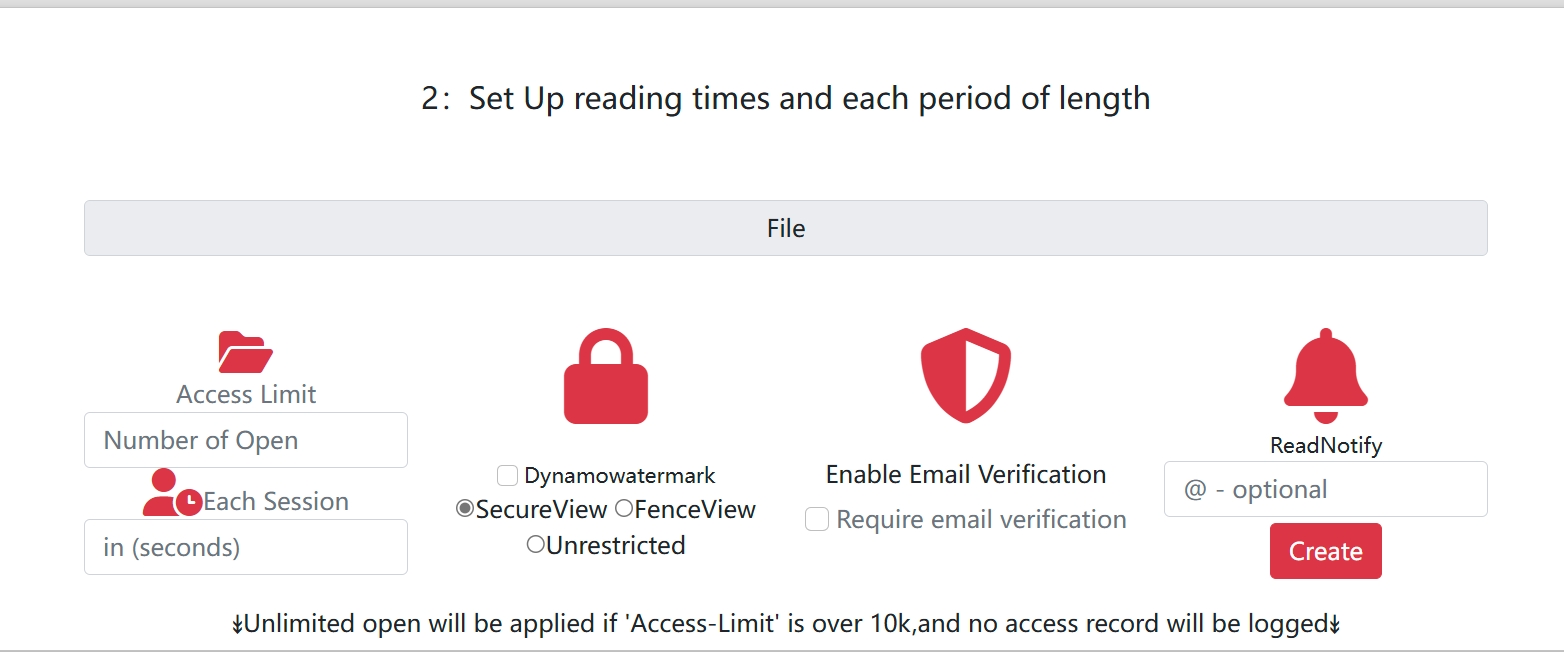
Common Questions People Ask
“What if someone doesn’t know how to scan QR codes?” Most phones can scan them automatically now. Just open the camera app and point it at the QR code.
“Is this safe?” As safe as any other file sharing. Add password protection if you’re worried.
“Does it cost money?” Most basic QR code generation is free. You only pay for fancy features.
“What if the website goes down?” Good QR code services are reliable, but keep a backup of important files yourself.
When NOT to Use PDF QR Codes
- Super confidential documents (use encrypted email instead)
- Files people need to edit (send the original file)
- Very temporary stuff (just text them directly)
- When everyone’s already on the same platform (like if you’re all using Slack)
The Bottom Line
PDF to QR codes is like upgrading from snail mail to text messaging. Once you try it, you’ll wonder why you ever struggled with email attachments.
Best for: Sharing documents with multiple people, avoiding file size limits, looking tech-savvy without being complicated.
Perfect if: You’re tired of “file too large” errors, want to track who actually reads your stuff, or need to share the same document with lots of people.
Try it once - I guarantee you’ll use it again.
Related Guides and Resources
QR Code & Mobile Sharing:
- Complete QR Code Guide - Everything about PDF QR codes
- QR Code Security Guide - Secure QR code sharing
- QR Code Tracking & Analytics - Monitor QR code usage
- Mobile PDF Sharing Solutions - Optimize for mobile
PDF Sharing Methods:
- PDF to Link Generator - Create secure shareable links
- PDF Link Sharing Guide - Simple link sharing methods
- PDF vs Cloud Storage - Compare sharing options
- Social Media PDF Sharing - Share on social platforms
Security & Protection:
- PDF Security Complete Guide - All security solutions
- Stop PDF Forwarding - Prevent unauthorized sharing
- PDF DRM Protection - Digital rights management
Explore More:
- PDF QR Code Center - Complete QR code resources
- PDF Sharing Solutions - All sharing methods
- PDF Tools & Features - Complete tool suite
Next time someone complains about email attachment limits, just send them this article as a QR code. 😉
Ready to create QR codes? Start using MaiPDF’s QR code generator and transform how you share PDFs.