The Worrying Feeling After You Hit ‘Send’
You’ve just shared an important PDF. It could be a confidential business proposal, a draft of your new book, or your creative portfolio. You sent it to one person, but then the questions start creeping in:
What if they forward it to their entire team? What if they share it with a competitor? What if this ends up on the internet for everyone to see?
Once you email a PDF file, it’s like letting a letter go in the wind—you have no idea where it will end up. It can be downloaded, copied, and shared an infinite number of times, and you’d never know.
But what if you could put a digital leash on your document? What if you could say, “You can open this PDF exactly three times, and that’s it”?
This isn’t a futuristic fantasy. It’s a real feature you can use today, for free.
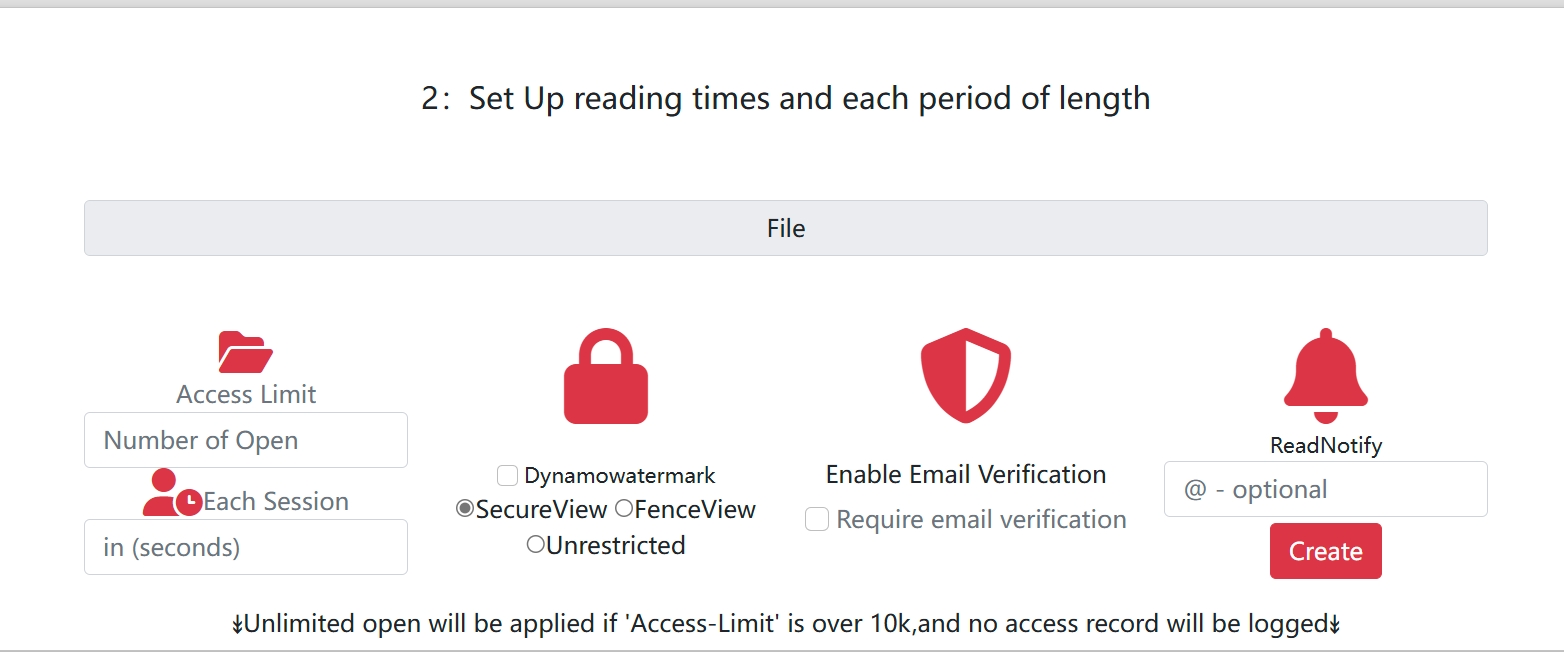
Introducing “Open Limits”: Your PDF’s Bouncer
Setting an “open limit” is like hiring a bouncer for your document. You decide who gets in and how many times they can enter. This powerful feature is part of a technology called PDF DRM (Digital Rights Management), and it’s surprisingly easy to use.
Here’s the simple, step-by-step process using a free tool like MaiPDF:
- Upload Your PDF: Go to the website and drag your file into the upload box. It takes just a few seconds.
- Navigate to Security Settings: This is your control panel. You’ll see a list of protection options.
- Find and Set the “Open Limit”: Look for a setting that says something like “Limit the number of times it can be opened.” You can enter any number you want.
- Set it to 1 for a “view-once” document.
- Set it to 5 for a limited review.
- Set it to 100 for a small group.
- Share the Secure Link: The service will generate a unique, secure link for your document. Share this link, not the file.
Now, when your recipient clicks the link, they can view the PDF. The system keeps count. Once they hit the limit you set, the link will automatically expire for them. They’ll no longer be able to access the document.
Practical, Real-World Examples:
- The Freelance Designer: You send a design proof to a client. You set a limit of 5 views to encourage them to provide feedback promptly instead of endlessly revisiting it.
- The Author: You share a sample chapter of your new book with a beta reader. You set a limit of 2 views to prevent it from being passed around.
- The Small Business Owner: You send a quote to a potential customer. You set a limit of 3 views, creating a sense of urgency and preventing it from being shopped around to competitors for weeks.
- The Job Applicant: You send your portfolio to a hiring manager. An open limit (combined with tracking) can give you a subtle hint of how interested they are.
Setting an open limit is a small step that gives you a huge amount of power. It’s the difference between sending your work into the void and keeping it safely within your control.