MaiPDF Security Features Quick Start
- Upload your PDF to MaiPDF platform and configure access controls
- Set viewing limits - Control how many times your PDF can be accessed
- Enable email verification - Require email verification before PDF access
- Configure copy/print protection - Prevent unauthorized copying and printing
- Generate secure links and QR codes - Share your PDFs securely
- Monitor access analytics - Track who accessed your PDF and when
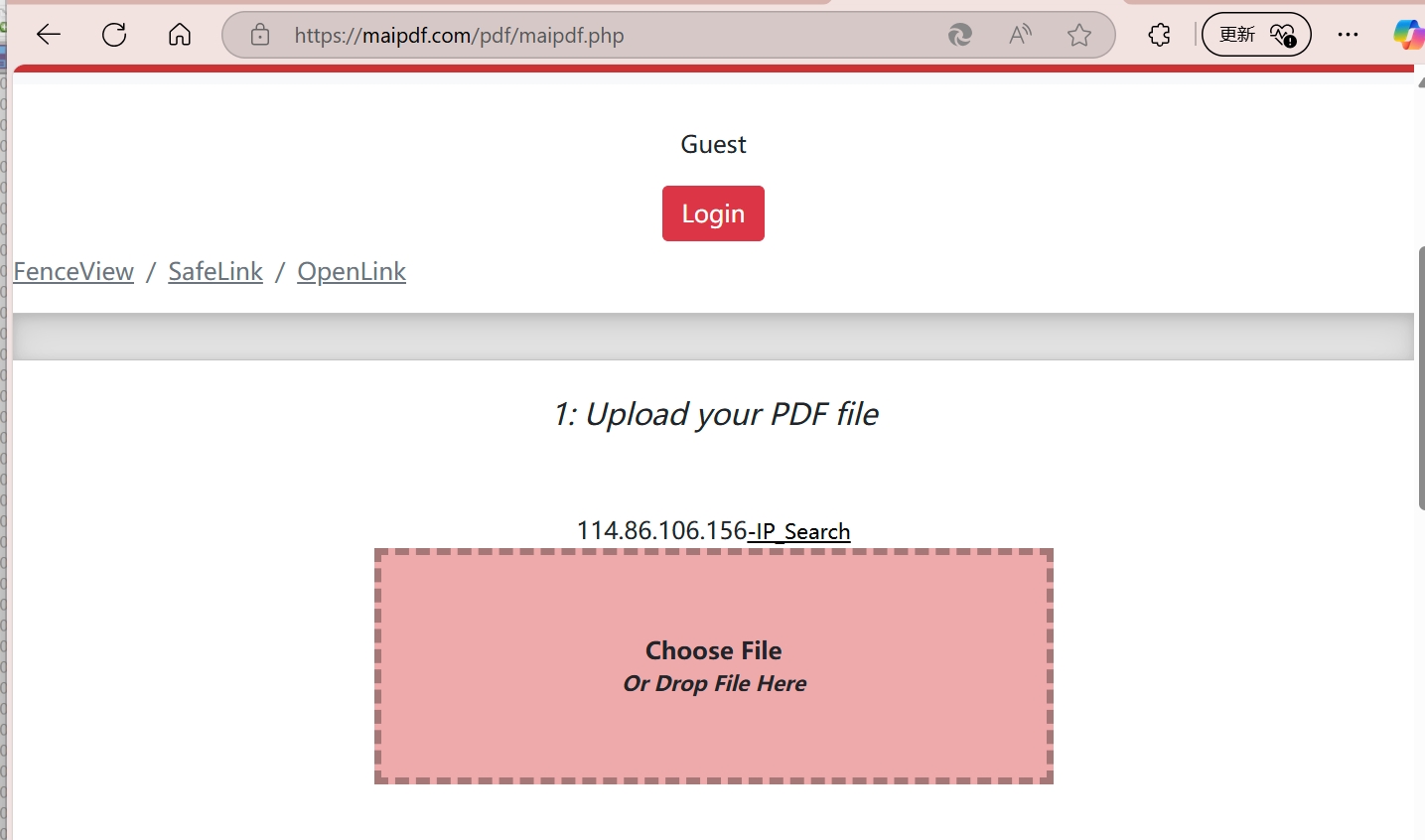
What Makes MaiPDF Secure
MaiPDF provides enterprise-level security for your PDF documents, ensuring only authorized users can access your content under the conditions you specify.
Our platform offers multiple layers of protection including view limits, time-based expiration, email verification, IP restrictions, and comprehensive access tracking. Each PDF is protected with advanced encryption and served through secure channels.
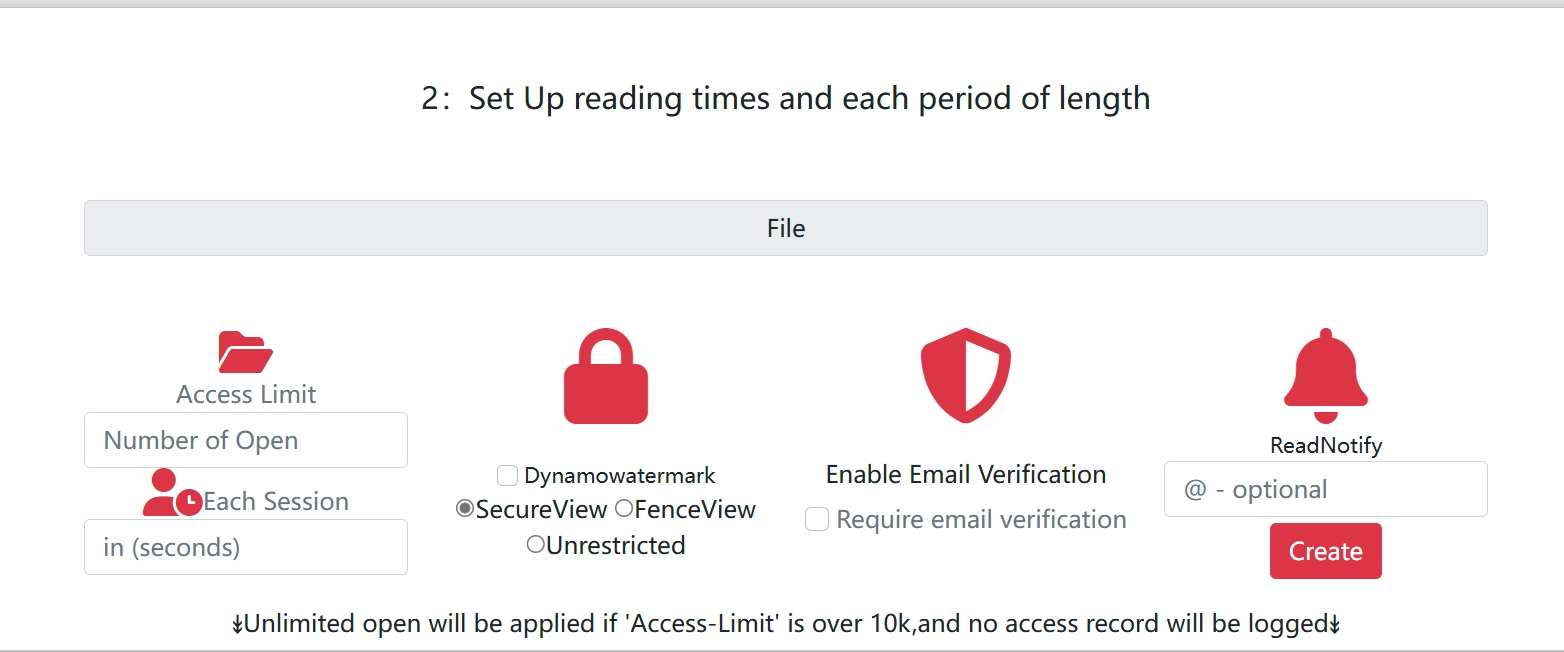
Comprehensive Security Controls
The security settings interface provides granular control over every aspect of document access. From basic view limits to advanced IP restrictions, you can configure protection levels that match your specific security requirements.
Email Verification System
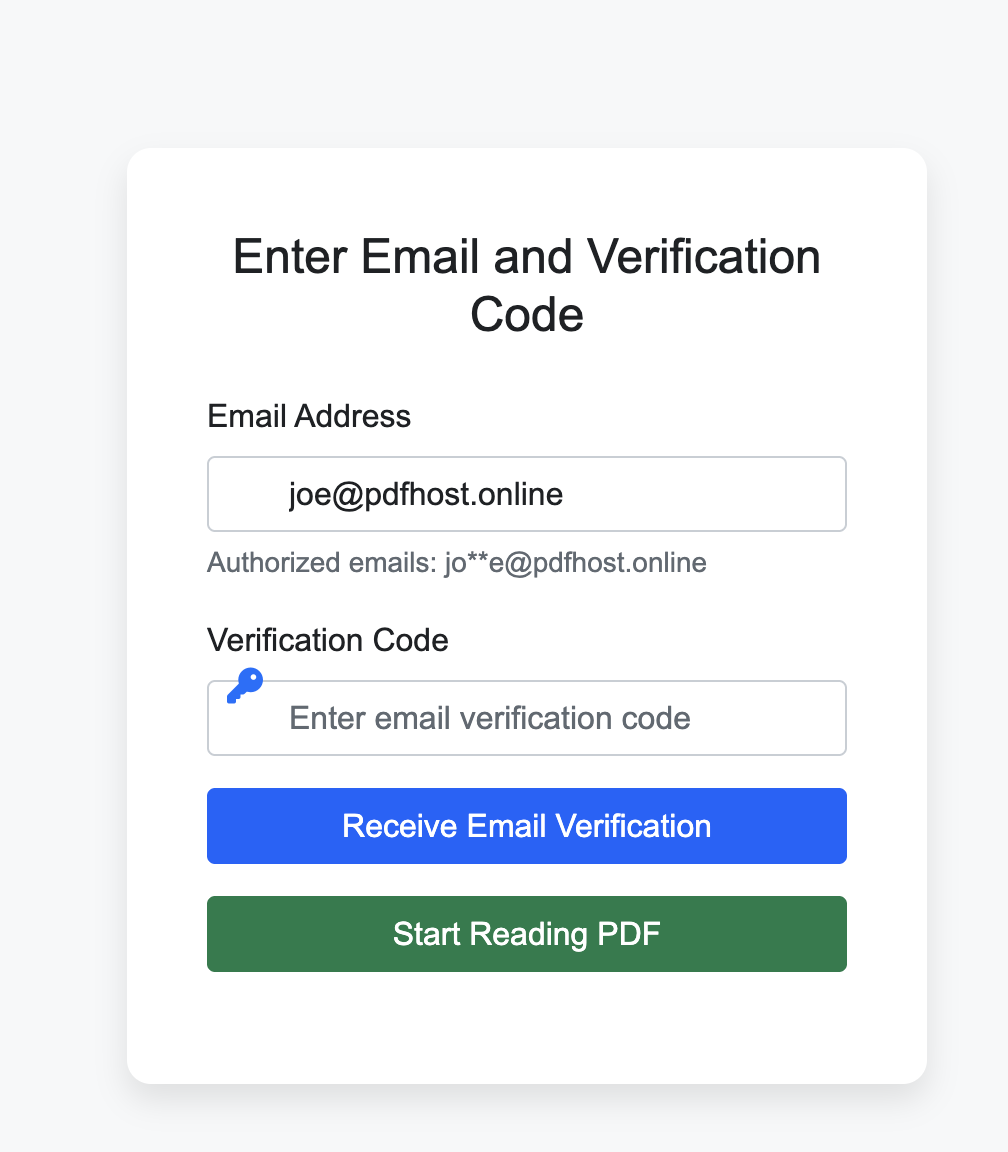
One of MaiPDF’s most powerful security features is the email verification system. When enabled, recipients must verify their email address before accessing the PDF, providing an additional layer of identity confirmation for sensitive documents.
Multi-Level Security Configuration
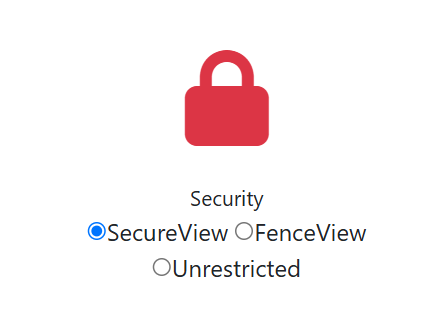
MaiPDF offers multiple security levels to accommodate different use cases:
- Basic: View limits and expiration dates
- Standard: Email verification and copy protection
- Advanced: IP restrictions and watermarking
- Enterprise: Full audit trails and compliance features
Copy and Print Protection
Visual indicators clearly show when copy and print protection is active, ensuring users understand the security restrictions in place. This transparency helps prevent unauthorized attempts to reproduce your content.
Dynamic Watermarking
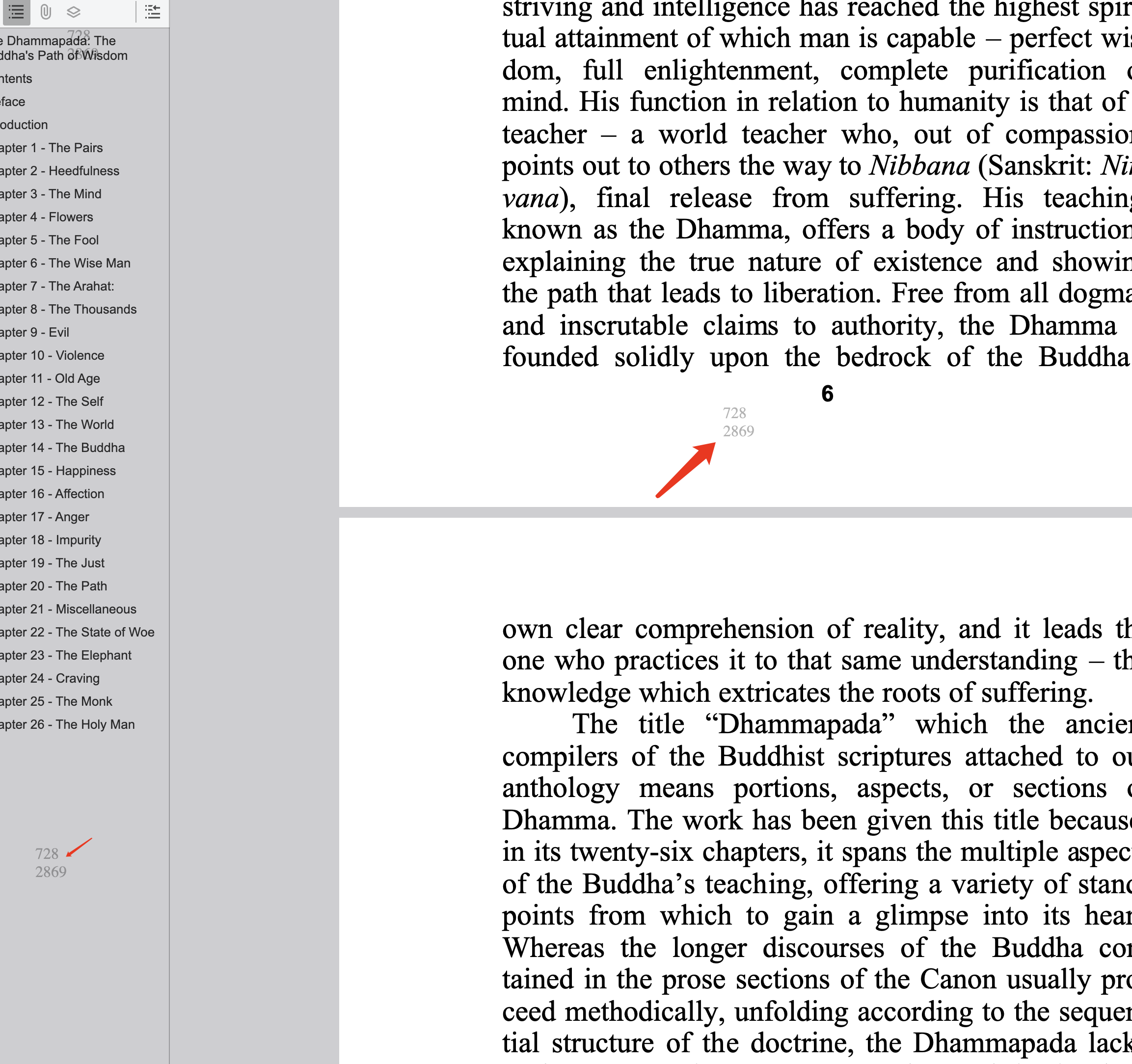
Add custom watermarks to your PDFs that can include:
- User-specific information
- Access timestamps
- Custom text or branding
- Dynamic content based on viewer
Access Control Lists
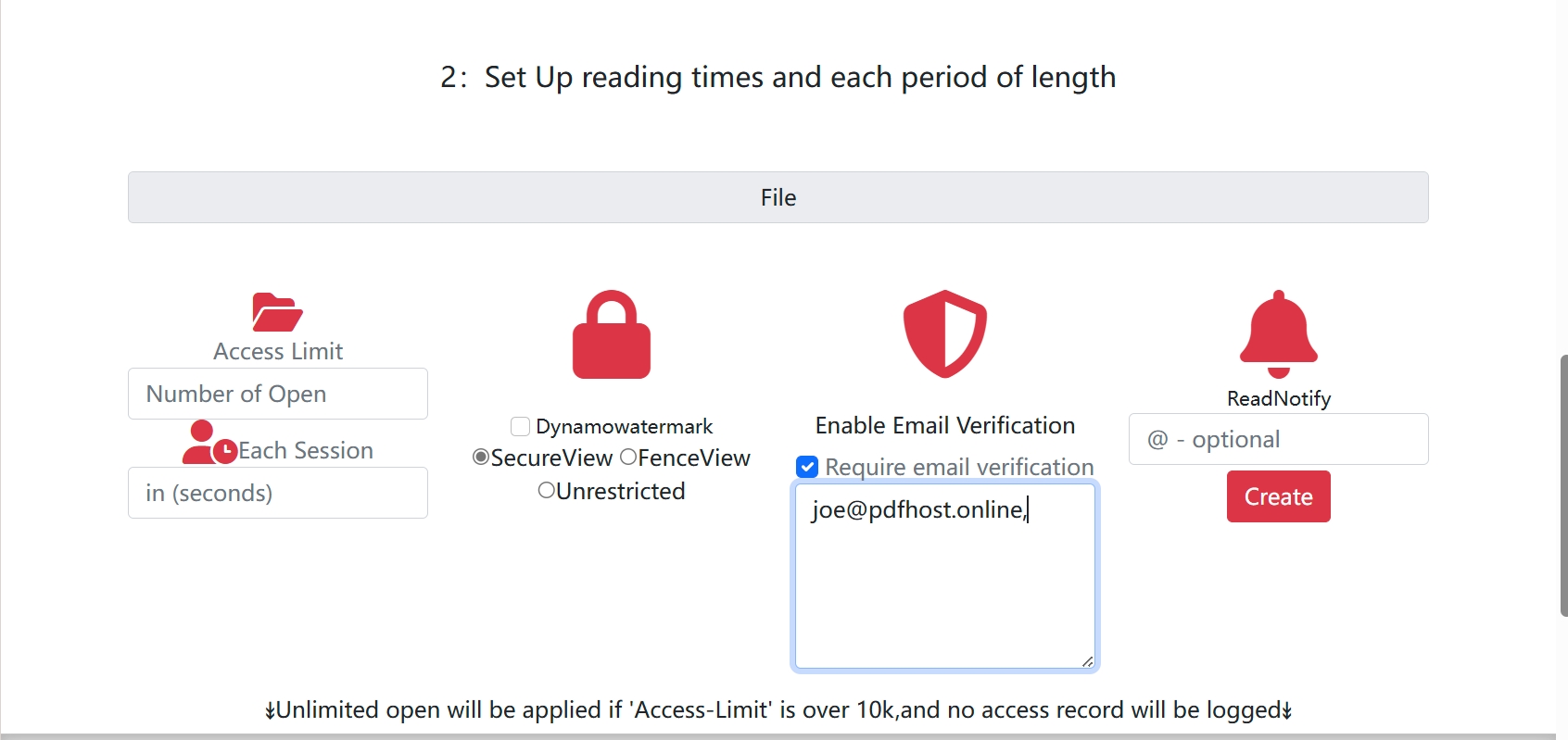
Configure specific email addresses that are authorized to access your PDFs. This whitelist approach ensures only designated personnel can view confidential business documents, making it ideal for:
- Internal company reports
- Confidential client presentations
- Sensitive financial documents
- Legal agreements requiring restricted access
Real-Time Monitoring
Track document access in real-time with detailed analytics that show:
- Who accessed your document and when
- Geographic location of access attempts
- Device and browser information
- Time spent viewing the document
- Failed access attempts
Post-Creation Security Updates
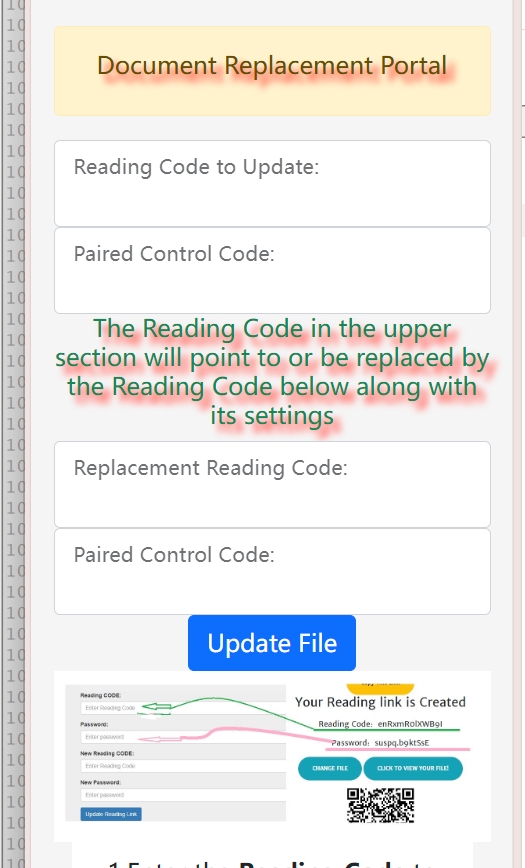
Unlike traditional file sharing, MaiPDF allows you to modify security settings even after the link has been created and shared. This means you can:
- Extend or reduce expiration dates
- Add or remove authorized email addresses
- Change view limits based on usage patterns
- Enable additional security features as needed
This flexibility ensures your security posture can adapt to changing requirements without disrupting the sharing workflow.
Steps to add it to your own site
Your going to have to create a couple of accounts to get things up-and-running. But, the first thing you need to ensure is that your social links are correct.
Add link(s) to your profile(s)
Firstly, you need to add a link on your site to prove ownership. If you have a look at IndieLogin’s instructions, it gives you 2 options, either an email address and/or GitHub account. I’ve created the component src/components/SocialList.astro where you can add your details into the socialLinks array, just include the isWebmention property to the relevant link which will add the rel="me authn" attribute. Whichever way you do it, make sure you have a link in your markup as per IndieLogin’s instructions
<a href="https://github.com/your-username" rel="me">GitHub</a>Sign up to Webmention.io
Next, head over to Webmention.io and create an account by signing in with your domain name, e.g. https://maipdf.com/. Please note that .app TLDs don’t function correctly. Once in, it will give you a couple of links for your domain to accept webmentions. Make a note of these and create a .env file (this template include an example .env.example which you could rename). Add the link feed and api key with the key/values of WEBMENTION_URL and WEBMENTION_API_KEY respectively, and the optional WEBMENTION_PINGBACK url if required. Please try not to publish this to a repository!
Sign up to Brid.gy
You’re now going to have to use brid.gy. As the name suggests, it links your website to your social media accounts. For every account you want to set up (e.g. Mastodon), click on the relevant button and connect each account you want brid.gy to search. Just to note again, brid.gy currently has an issue with .app TLDs.
Testing everything works
With everything set, it’s now time to build and publish your website. REMEMBER to set your environment variables WEBMENTION_API_KEY & WEBMENTION_URL with your host.
You can check to see if everything is working by sending a test webmention via webmentions.rocks. Log in with your domain, enter the auth code, and then the url of the page you want to test. For example, to test this page I would add https://maipdf.com/posts/webmentions/. To view it on your website, rebuild or (re)start dev mode locally, and you should see the result at the bottom of your page.
You can also view any test mentions in the browser via their api.
Things to add, things to consider
-
At the moment, fresh webmentions are only fetched on a rebuild or restarting dev mode, which obviously means if you don’t update your site very often you wont get a lot of new content. It should be quite trivial to add a cron job to run the
getAndCacheWebmentions()function insrc/utils/webmentions.tsand populate your blog with new content. This is probably what I’ll add next as a github action. -
I have seen some mentions have duplicates. Unfortunately, they’re quite difficult to filter out as they have different id’s.
-
I’m not a huge fan of the little external link icon for linking to comments/replies. It’s not particularly great on mobile due to its size, and will likely change it in the future.
Acknowledgements
Many thanks to Kieran McGuire for the helpful posts. I’d never heard of webmentions before, and now with this update hopefully others will be able to make use of them. Additionally, articles and examples from kld and ryanmulligan.dev really helped in getting this set up and integrated, both a great resource if you’re looking for more information!