Getting Started with MaiPDF
Setting up your MaiPDF account is straightforward and takes just a few minutes. Follow these steps to begin securing and tracking your PDF documents.
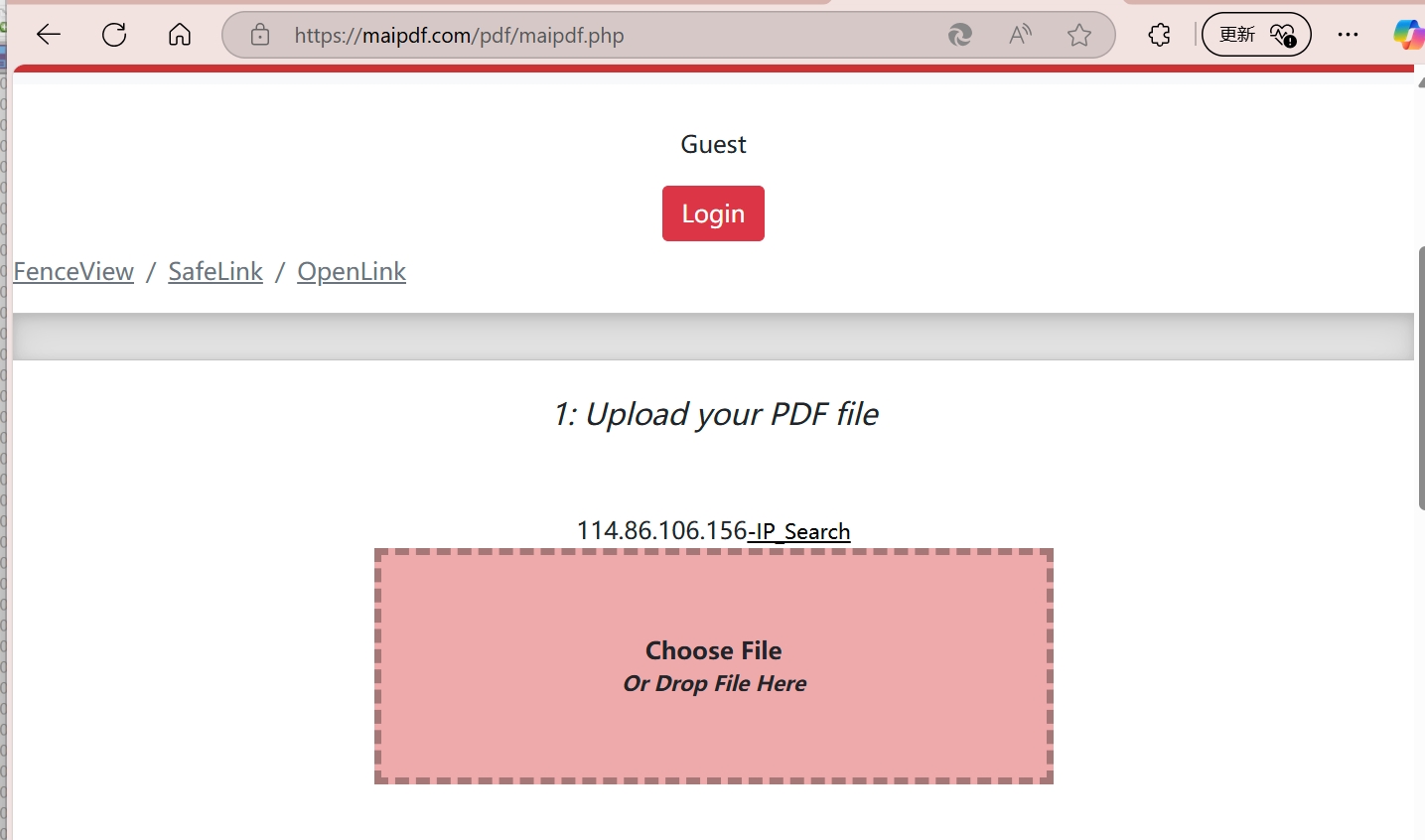
Step 1: Account Registration
- Sign up for your MaiPDF account at maipdf.com
- Verify your email address to activate your account
- Complete your profile with business details for enterprise features
- Choose your plan based on your document volume needs
Step 2: Dashboard Configuration
Basic Settings
- Upload preferences: Set default file size limits and formats
- Security defaults: Configure standard protection levels
- Notification settings: Choose how you want to receive alerts
Advanced Configuration
- Custom branding: Add your logo and brand colors to shared documents
- Domain verification: Set up custom domains for professional links
- API integration: Connect with your existing workflow tools
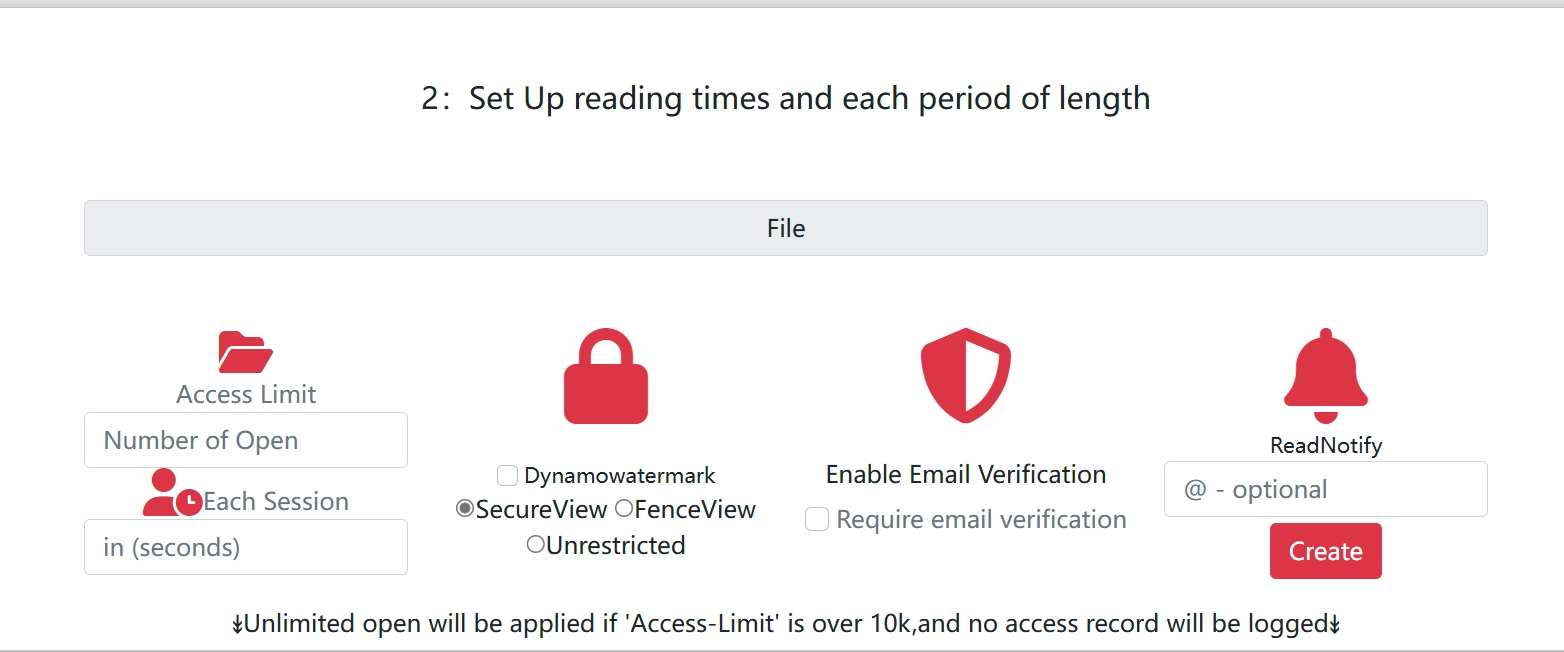
Step 3: Upload Your First Document
- Drag and drop your PDF file or click to browse
- Set access controls: Define who can view your document
- Configure security: Enable copy protection, watermarks, or time limits
- Generate links: Create secure sharing links and QR codes
- Track engagement: Monitor access through real-time analytics
Step 4: Security Configuration
Access Control Options
- Password protection: Set custom passwords for document access
- Email verification: Require email verification before viewing
- Time-based access: Set expiration dates and viewing windows
- Geographic restrictions: Limit access by location
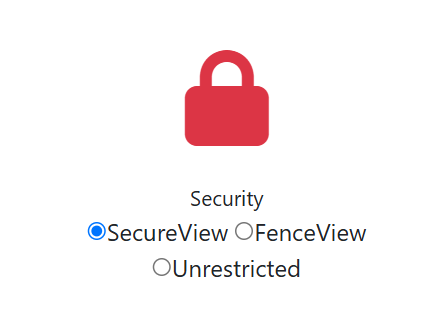
Copy Protection Features
- Prevent downloading: Block file downloads
- Disable printing: Restrict printing capabilities
- Screenshot protection: Prevent screen captures
- Dynamic watermarks: Add personalized watermarks
Step 5: Sharing and Distribution
Link Generation
- Secure URLs: Generate encrypted sharing links
- QR codes: Create scannable codes for mobile access
- Social sharing: Share directly to messaging platforms
- Email integration: Send documents via secure email
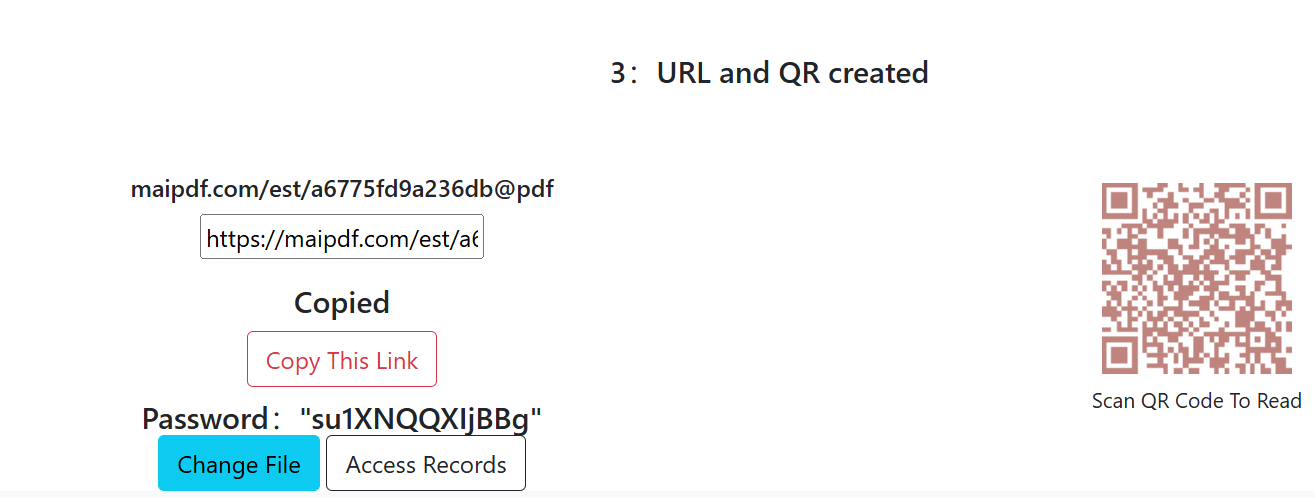
Tracking and Analytics
- View tracking: Monitor when and where documents are accessed
- Reading time: Track engagement duration
- Device information: See access device details
- Geographic data: Understand viewer locations
Best Practices
- Regular security audits: Review and update access permissions
- Backup important documents: Keep local copies of critical files
- Monitor analytics: Review access patterns regularly
- Update passwords: Change document passwords periodically
- Test sharing links: Verify links work before distribution
Next Steps
Now that your MaiPDF account is configured, explore our comprehensive Feature Guide to learn about advanced capabilities, or check out our Security Features documentation for detailed protection options.
Ready to start sharing securely? Upload your first document and experience the power of controlled PDF distribution!